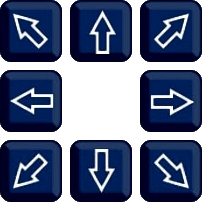Icon/Control |
Name |
Function |
|---|---|---|
|
Directions |
The direction buttons are used to control the left/right and up/down movement of the PTZ camera. |
|
Auto Cruise |
Press to start 360° auto scan. The PTZ will rotate constantly until pressed again. This is compatible with all levels of speeds. |
|
Speed |
Speed dictates how fast the camera moves around. Set the speed anywhere from 0 to 10 with 10 being the fastest. |
|
Zoom |
Press + to zoom the camera lens in and - to zoom the camera lens out. |
|
Focus |
As default the camera will use the built in auto-focus, however the camera can be manually focussed by pressing +/-. |
|
Aperture |
As default the camera will automatically adjust its exposure with the built in iris, however Iris + and - allow you to manually open or close the camera's iris so you can control the amount of light hitting the image sensor. |
|
3D Position |
3D positioning is an easy to use control option for the PTZ. To move the PTZ to view a certain section of the image, simply click to move the PTZ to centre the PTZ on that part of the image.
Or click and drag a section of the image to have the PTZ zoom into and move to view the highlighted section of the image. |
|
Auto Focus |
The Auto Focus button will automatically focus the camera's image. |
|
Reset |
Clicking the Reset button will reset all the PTZ parameters back to default (all presets and tour settings will be defaulted). |
|
Watch Mode |
Click to select to enable Watch Mode (This is configurable via the Watch Mode option). |