Line crossing detection can be set to trigger an alarm event when movement is detected across a custom line
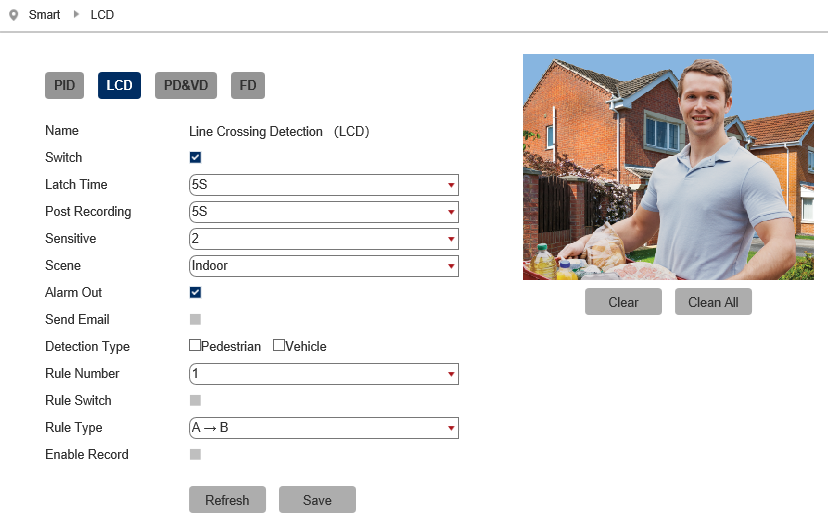
Key Settings
Switch - Tick to enable this feature.
Un-Tick to disable this feature.
Latch Time - This determines how long the alarm event is deemed to be activate once triggered. Options are 5, 10, 20 and 30 seconds.
Post Recording - This determines how long the camera will record for after the alarm event has ended. Options are 5, 10, 20 and 30 seconds.
Sensitivity - Determines how much activity or movement is required to generate an event. Options are 1 - 4
1 = Lowest sensitivity level, a significant amount of movement is needed to trigger
4 = Highest sensitivity level, only a small amount of moment is needed to trigger
Scene - Set for light level location to improve detection. Options are indoor or outdoor.
Send Email - Email alert via SMTP can be triggered and send a snapshot image of the event. Note:- Email Settings required to be set up in Network Menu for this feature.
Detection Type - Tick to enable, options are pedestrian, vehicle. (Both can be enabled simultaneously)
Rule Number - Up to 4 areas can be set independently in the image area. Select the number to control the setting of that specific area.
Rule Switch - Tick to enable or disable the detection that rule for the rule number selected.
Rule Type - The determines how the direction of moment over the perimeter is handled.
A to B (A->B) = Only movement in the direction A to B will trigger.
B to A (B->A) = Only movement in the direction B to A will trigger.
A or B (A<->B) = Any moment direction over the perimeter will trigger.
Enable Record - Tick to enable recording when the event is triggered.
Un-Tick to disable recording when the event is triggered.