With the NiteDevil Hero 24C cameras the White LEDs can be set to IR LED mode instead. This setting can be controlled directly via web interface or via the menu on a compatible ZIP NVR (ZIPE204, ZIP408 & ZIP416).
See the video link Tutorial or steps below - https://youtu.be/8FBYzAh57ys
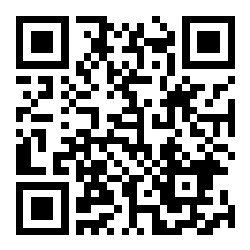
ZIP NVR
Go to Video > Image Control > Setting "Cog" for that camera.
See the below
•Image Setting - Set to Day/Night Mode
•IR-CUT Mode - Image
•IR-LED - Smart IR
Web Interface
1.See the below guide for Adding Network Range if you are unable to connect to the camera using the IP address it is set to:-https://softcctv.com/helpdesk/kb/faq.php?id=571
It's Important to Remove the network Range you've added when you've finished.
2.Connect the Laptop to the back of a LAN port on the NVR.
You'll also need to install the ZipFinder tool to search for ZIP IP cameras on a network via a Windows PC.
www.softcctv.com/store/Item/Zip-Finder-IP-CCTV-Security-Camera-Discovery-Tool
3.Click on the IP address of the camera to see the web interface
Default login details are:-
User Name admin
Password 777777
4.Go To Remote Settings > Video > Image Control
Change Full Colour mode to Day / Night mode if want the camera to B&W & use the IR
IR Cut to Auto