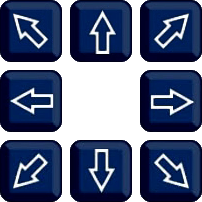The PTZ Control screen allows for adjustment of the zoom, focus, PTZ movement and call presets or create new ones.
1.Click on the image in Live view 2.Click on the PTZ button |
|
The camera channel can be selected using the Camera option at the top left of the screen.

PTZ Controls Explained
Icon/Control |
Function |
|---|---|
|
Directions - Used to control the left/right and up/down movement of the PTZ camera. |
|
Auto Cruise - Press to start 360° auto scan. The PTZ will rotate constantly until pressed again. This is a single speed auto scan, speed cannot be adjusted. |
|
Speed - Dictates how fast the camera moves around. Set the speed anywhere from 1 to 100 with 100 being the fastest. |
|
Zoom - Press + to zoom the camera lens in and - to zoom the camera lens out. |
|
Focus- As default the camera will use the built in auto-focus, however the camera can be manually focussed by pressing +/-. |
|
Iris - As default the camera will automatically adjust its exposure with the built in iris, however Iris + and - allow you to manually open or close the camera's iris so you can control the amount of light hitting the image sensor. |