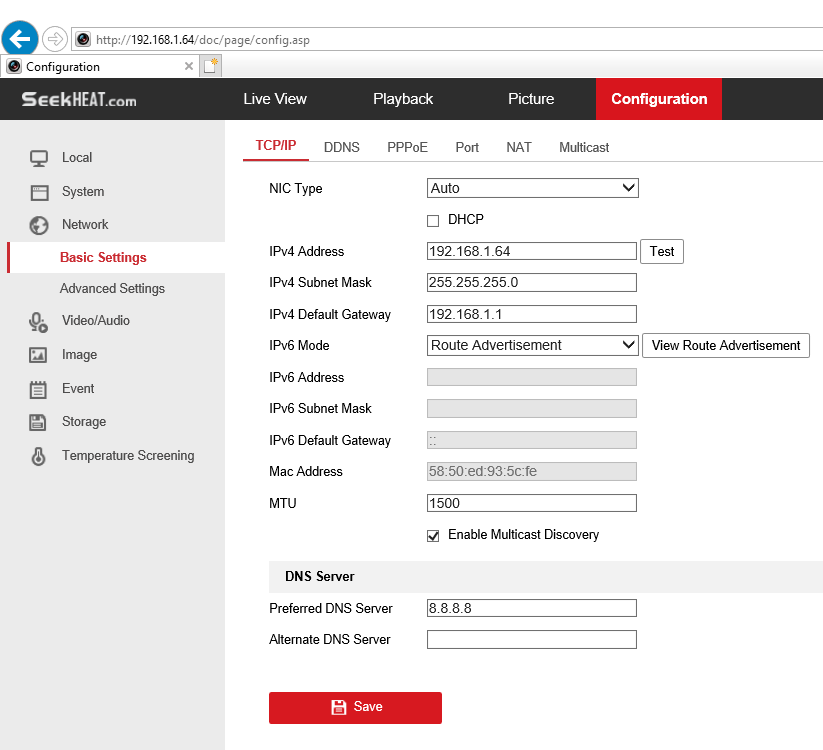You can access and activate the device via the browser. Steps
1. Connect the device to the PC using the network cables.
2. Change the IP address of the PC and device to the same segment.
Note
The default IP address of the device is 192.168.1.64. You can set the IP address of the PC from
192.168.1.2 to 192.168.1.253 (except 192.168.1.64). For example, you can set the IP address of the PC to 192.168.1.100.
3. Input 192.168.1.64 in the browser.
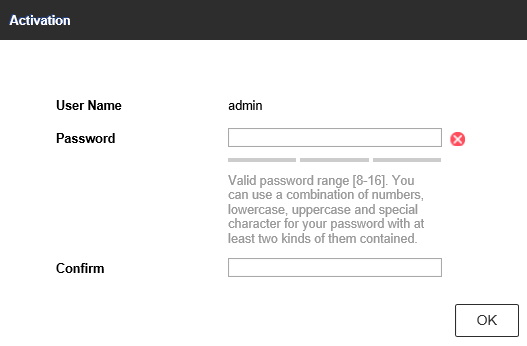
4. Set device activation password.
![]() Caution
Caution
We highly recommend you create a strong password of your own choosing (using a minimum of 8 characters, including at least three of the following categories: upper case letters, lower case letters, numbers, and special characters) in order to increase the security of your product. And we recommend you reset your password regularly, especially in the high security system, resetting the password monthly or weekly can better protect your product.
5. Click OK.
6. Input the activation password to log in to the device.
7. Optional: Go to Configuration → Network → Basic → TCP/IP to change the IP address of the device to the same segment of your network.