You can set the color of the targets in different temperature ranges to identify the target quickly.
Steps
1. Go to Configuration → Image → Display Settings.
2. Select the thermal channel.
3. Click Image Enhancement, select Palette as White Hot or Black Hot.
4. Set the temperature value and color of High Temperature, Interval Temperature, or Low
Temperature targets.
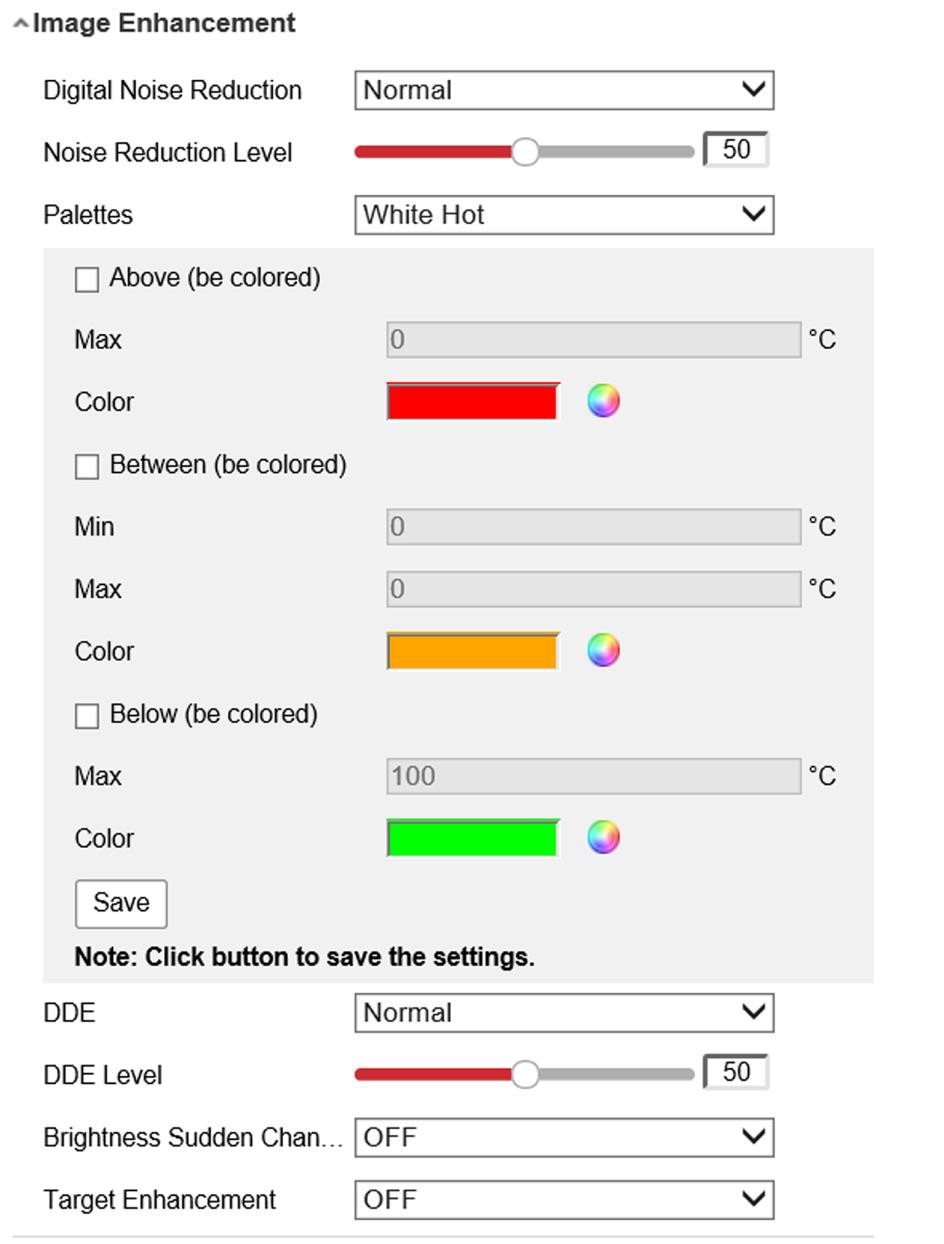
Above (be colored)
Figure 9-1 Set the Temperature and Color of Target
When the target of high temperature needs to be colored, you can set the high temperature color. Target above the setting temperature will be displayed in setting color.
Between (be colored)
When the target of an interval temperature needs to be colored, you can set the interval temperature color. Target between the minimum and the maximum temperatures will be displayed in setting color.
Below (be colored)
When the target of low temperature needs to be colored, you can set the low temperature color. Target below the setting temperature will be displayed in setting color.
5. Click Save.