The following section describes the advanced file manager used for repairing the software files.
Maintenance tasks such as data file conversion, updates and repairs are handled by the File Manager, this can be run manually at any time or automatically during the installation or update of any component.
Note: The file manager is for advanced users only, incorrect use of the file manager could result in deletion of files or configuration.
Select the File Manager Icon
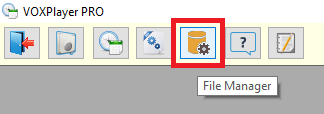
File Manager needs exclusive access to the data files it is operating on so this warning will display at startup, Select "Yes" :
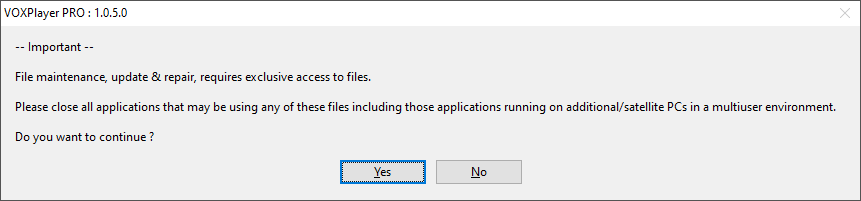
File Manager then tests every file and delivers feedback via the following screen :
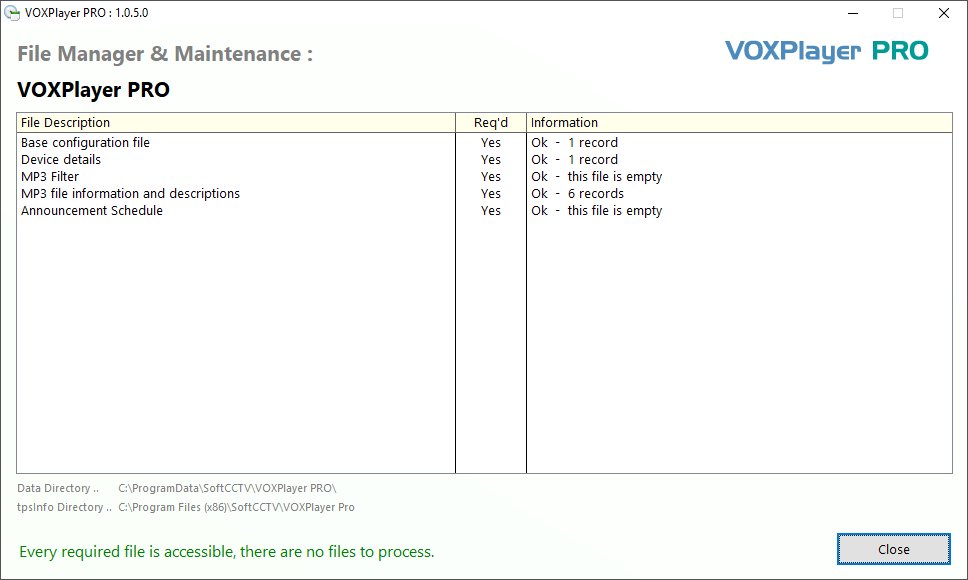
When damaged or old files are found requiring repair/ missing it will show at the bottom of the dialogue box.
Manual processing via Repair/Rebuild/Reindex is required if this shows.
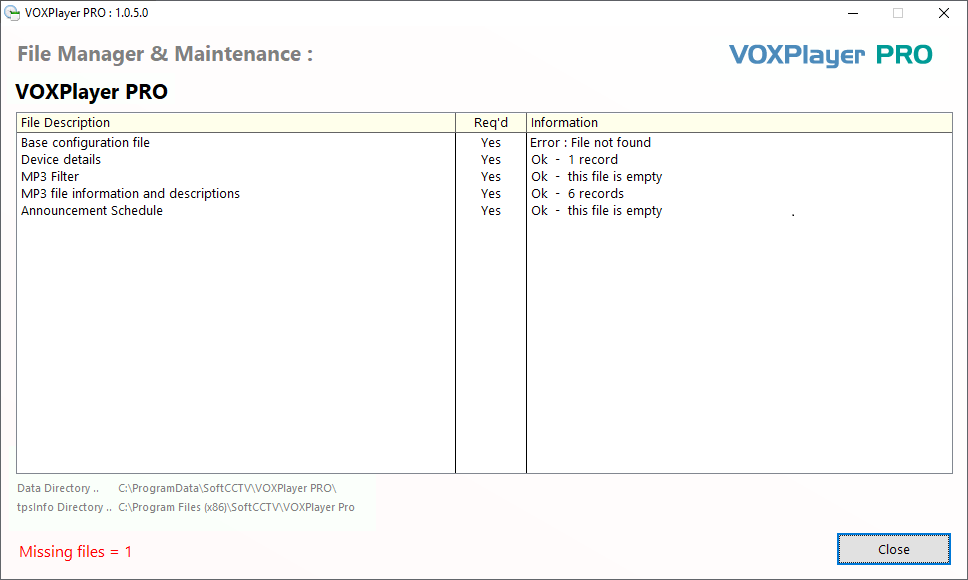
Manual Index Repair
Data is stored and indexed within individual data files. Very rarely an internal index may become damaged requiring a manual rebuild, right click an individual file then select : Repair/Rebuild/Reindex this file.
If a file becomes damaged beyond repair or deleted, there are two options available to you :
1. Restore from a backup
This assumes you have a backup policy in force and are able to replace the damaged file from your own backup(s).
To identify an individual file :
Right click the individual entry, view the file name on the Advanced sub menu
2. Delete /create the file
Warning :
Deleting and recreating a file will destroy all it’s data resulting in an empty table.
To Delete and recreate a file :
Right click the individual entry, select Advanced > Delete/ Create this file