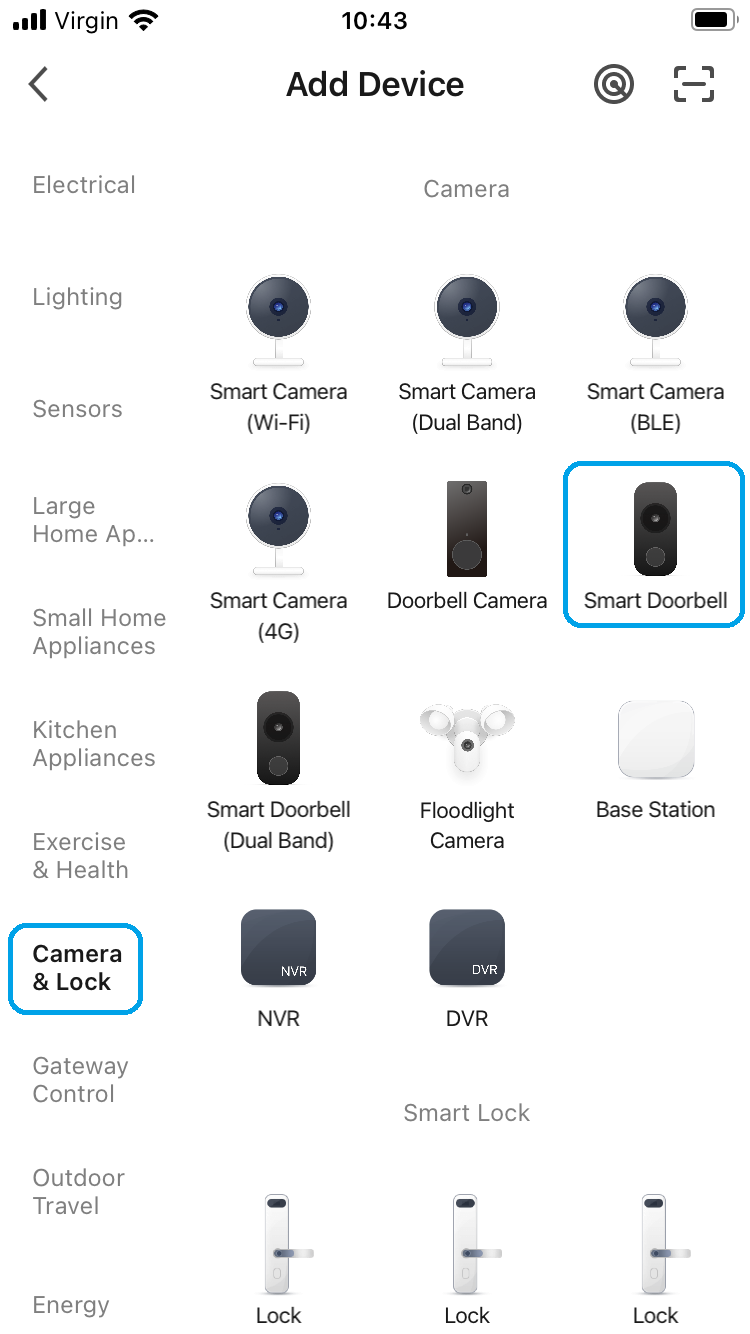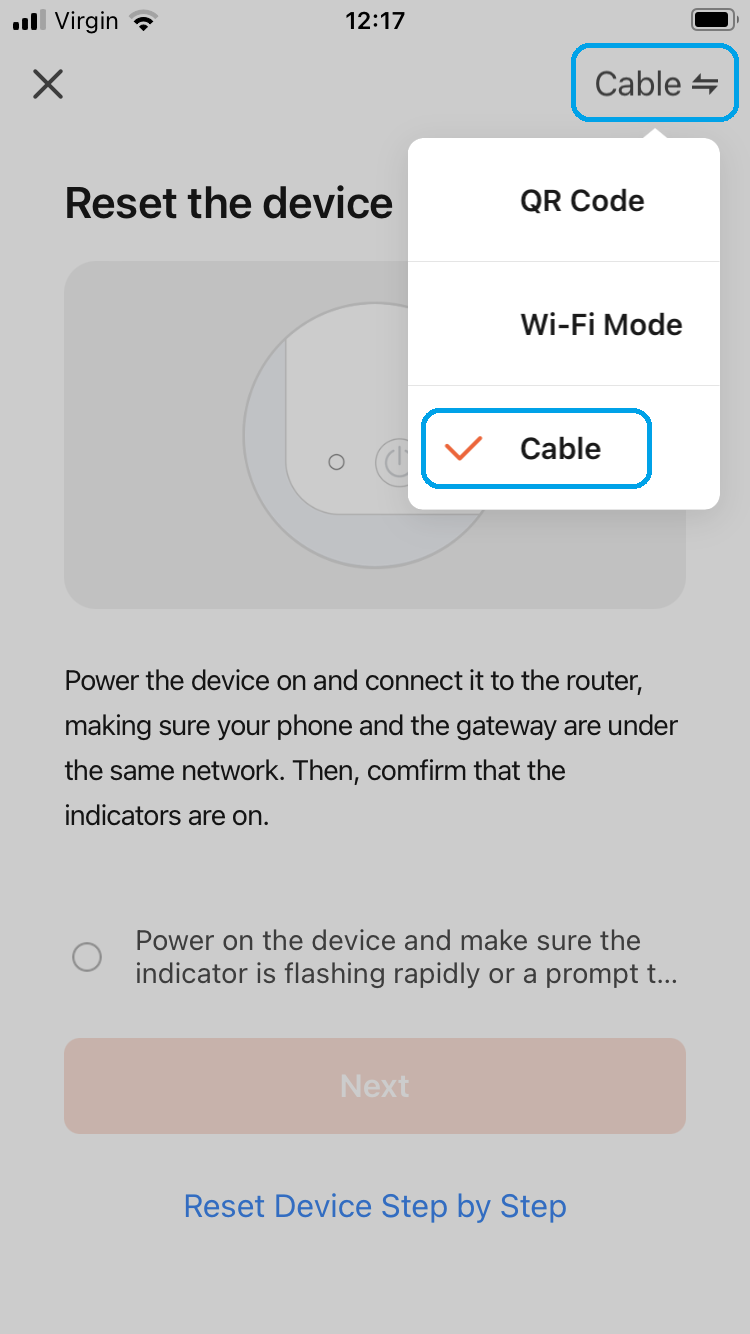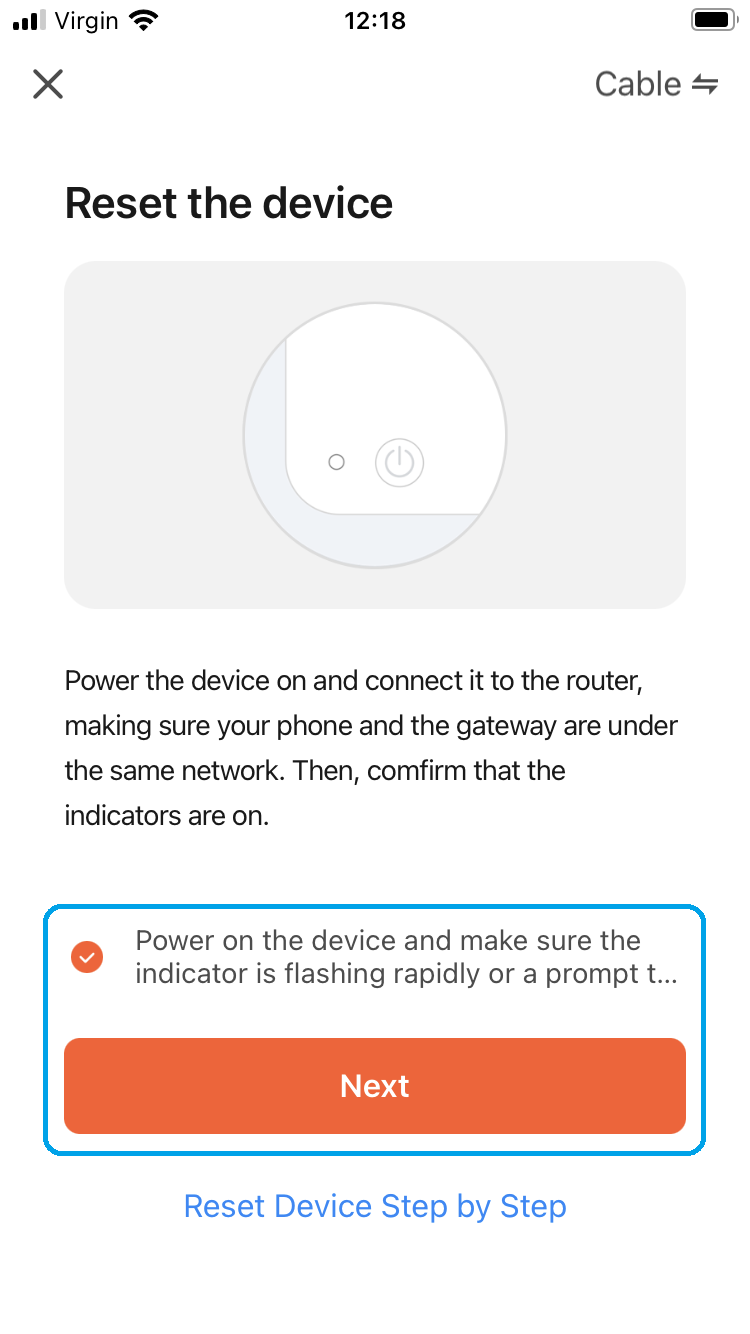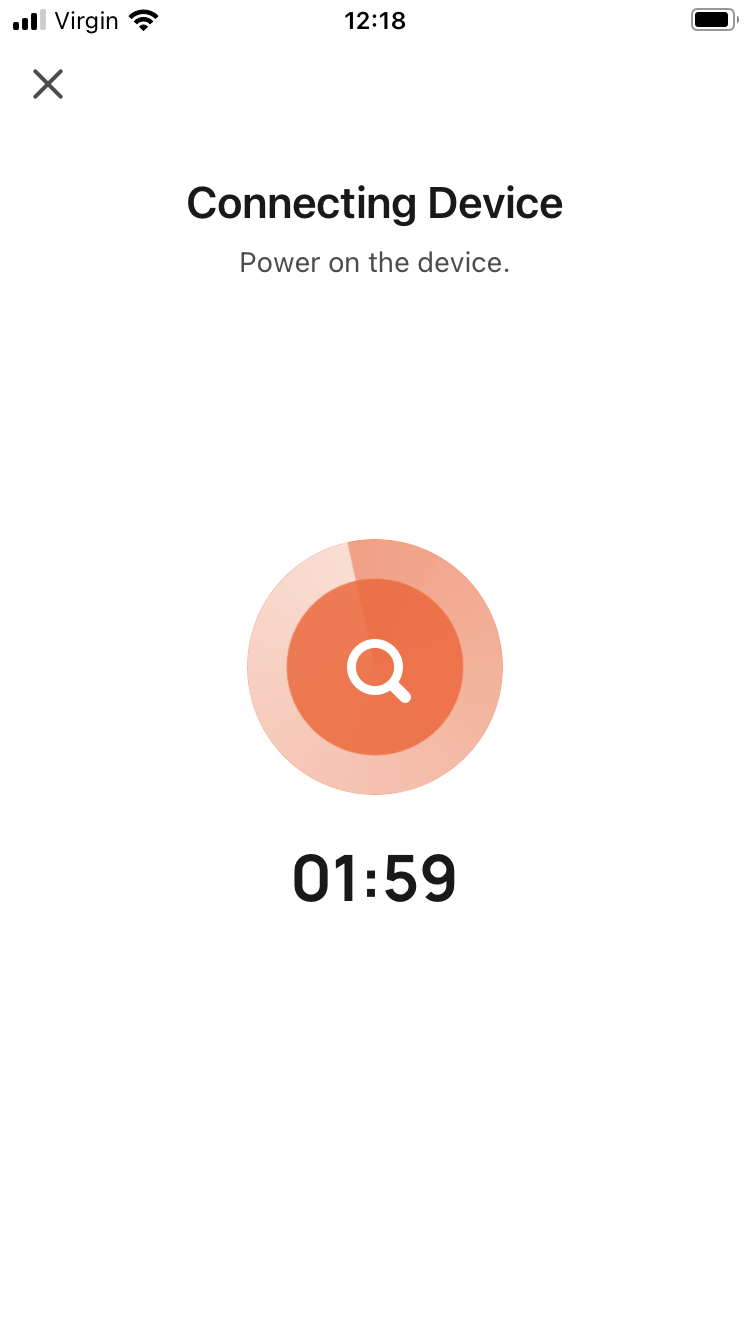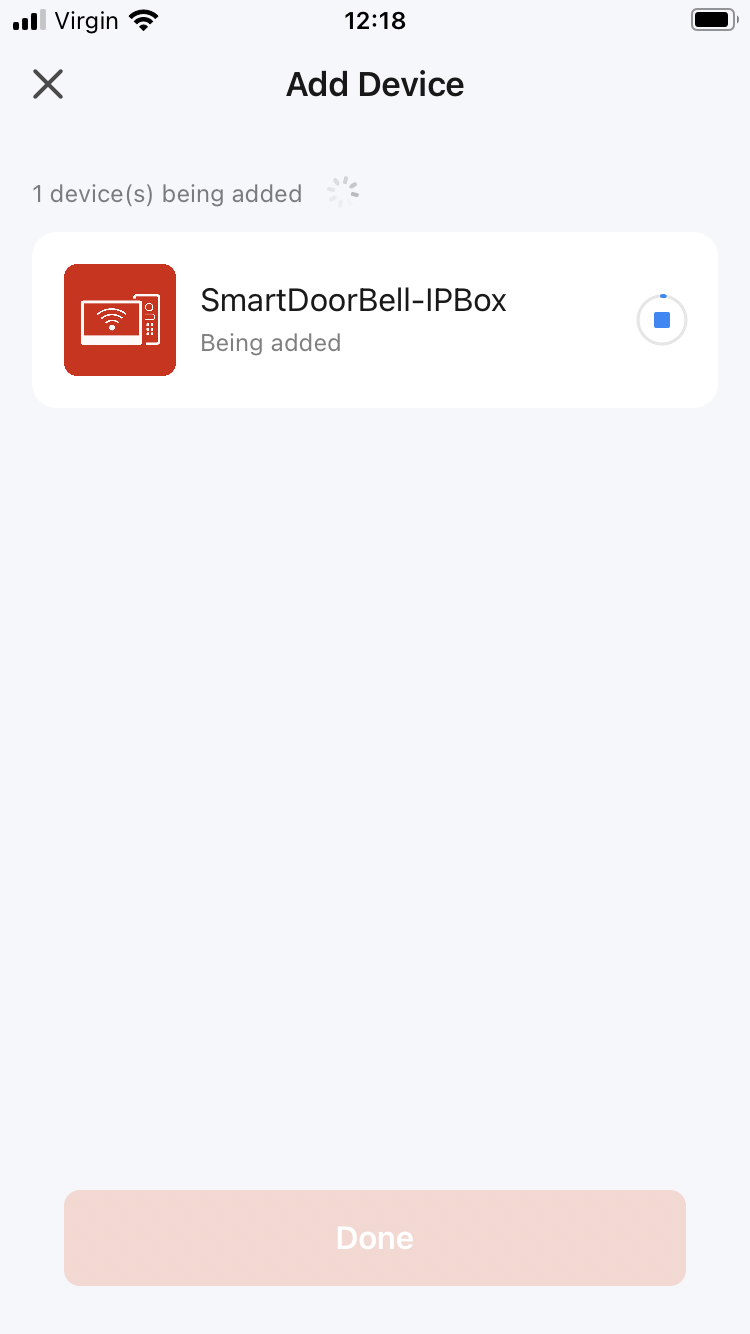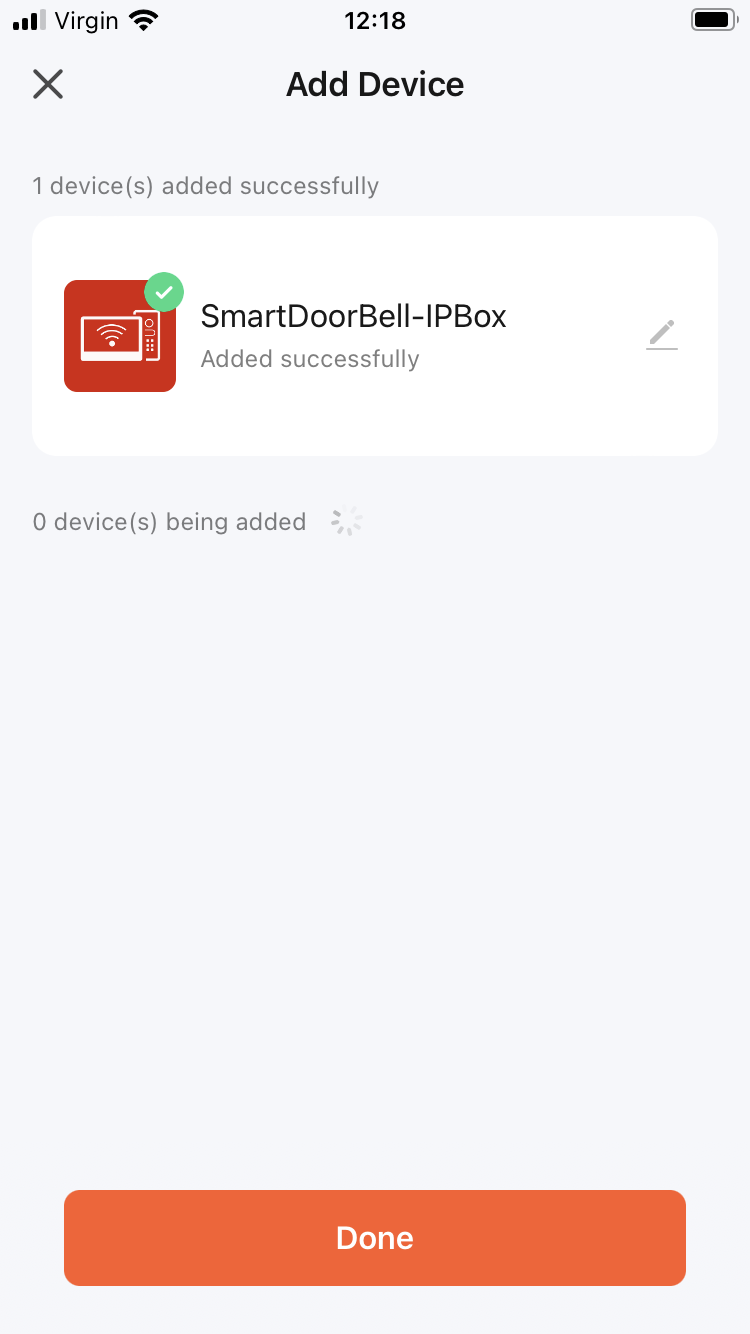The VDP300 can be connected to a router directly using the RJ45 network port for remote viewing and door relay control via the "Tuya Smart" application.
1. Connect an Ethernet (CAT5 / 5e / 6) cable to the RJ45 port on the back of the VDP300. (The network port LED indicators will light up once connected)
|
|
2. Press the S-link to start pairing. The WiFi LED will flash slowly when in pairing mode
|
|
3. Open the "Tuya Smart" app, select “Add Device” or press the “+” at the top right to add a device |
|
4. Select "Camera & Lock" category on the left, then select "Smart Doorbell" |
|
5. At the top right, select "Cable Mode" |
|
6. Tick to confirm LED is flashing, then select Next |
|
7. The app will search the device via the network
Note: Reset the device if the search fails, see - Controls to reset |
|
8. The app will then add the device via the network, then show the device is Added, select "Done" |
|