Setting your recorder up on a network will allow you to remotely monitor the recorder from a PC, tablet or mobile phone once either P2P setup or port forwarding has been configured. You can also connect to IP cameras on the same network.
Your recorder should be plugged in to a network or router before you make changes in this section. The smart setup wizard allows you to configure a local connection, DNS, ports, PPPoE and 3G dongles. These settings can be set at a later stage as explained in the Network Menu - Genreal section.
Local Connection Settings
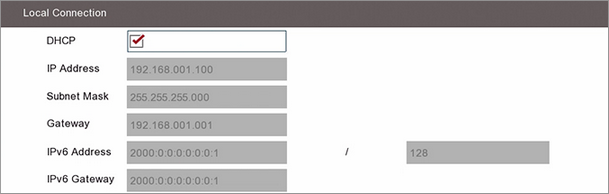
Selecting DHCP the easiest way to complete this section as it will allow the network to automatically set the IP address, subnet mask, gateway, IPv6 address and IPv6 gateway.
Once the network parameters have been set, deselect DHCP to lock in the credentials and to prevent the network re-assigning them in the future. These credentials are what the software and apps use when looking for the recorder over the internet so if they change the software wont be able to find the recorder.
If you know what credentials you wish to use, such as a static IP address, you can de-select DHCP and enter them manually.
DNS Settings

Selecting DHCP under Local Connection will automatically assign the DNS addresses from the router. This is usually the service provider's DNS address. DNS2 is automatically assigned as 8.8.8.8 which is Google's primary DNS address.
If you wish to set the DNS addresses manually you can de-select DHCP under Local Connection.
Port Settings
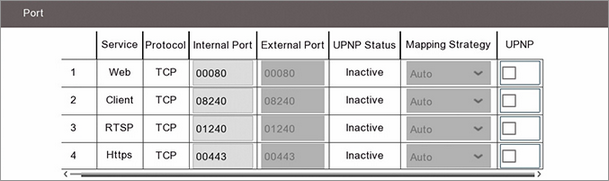
The easiest way to set up a recorder for remote viewing is to use the P2P feature where you scan a QR using the mobile app and the recorder's settings are configured for you. You can find out more about this in the P2P section.
Port forwarding, to access your Zip recorder over the internet, requires setting up your router. This can be done by accessing your router's web interface via a browser and setting the port forwarding or, for those routers that support it, using UPnP (universal plug and play) which sets the router automatically. Just select UPNP on each row and the router will assign the ports for you. If you need to set the ports manually the default ports are listed below:
•Web (HTTP) = 00080
•Client = 08240
•RTSP = 01240
•HTTPS = 00544
PPPoE Settings

If you have a dedicated line for the recorder you can bypass the router and connect direct to you service provider using the the username and password they have assigned to you.
3G Settings
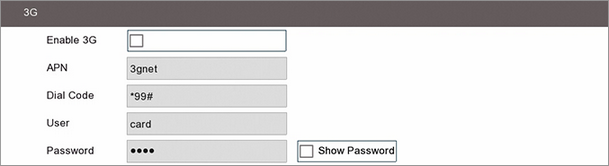
For use on future firmware.