The Modify IP Camera Settings window is displayed when you click the Edit button ![]() in the IP Channels sub-menu. This is an easy way to configure the settings on the IP camera itself prior to adding the camera to your recorder. Some settings may be locked for editing depending on where you accessed the window from.
in the IP Channels sub-menu. This is an easy way to configure the settings on the IP camera itself prior to adding the camera to your recorder. Some settings may be locked for editing depending on where you accessed the window from.
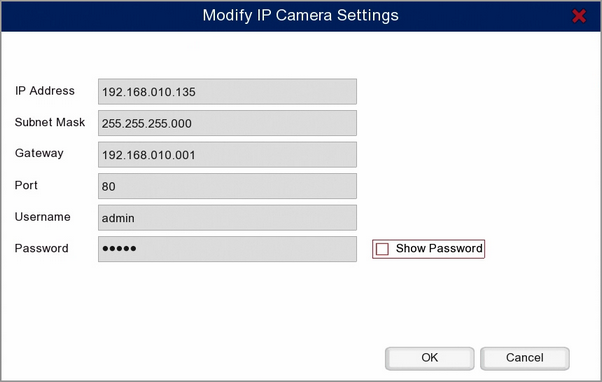
IP Address
When setting an IP address for the camera it must be in the same range as the IP address of the recorder you plan to add it to and it must be unique.
This means the first 3 segments of the address must match the recorders e.g. 192.168.010. The last segment must be unique to the device. If you accidentally duplicate the IP address of another device this will cause an IP Conflict and neither device will function properly.
If you do not know the recorder's IP address this can be found in the Network sub-menu.
Subnet Mask
By default the Subnet Mask will be set to 255.255.255.000. We strongly recommend leaving this as is unless you are an IT professional.
Port
The port is usually preset in the camera and can usually be left as the default port. On Zip IP cameras this will be 8240.
Username
The Username field allows you to change the camera's username if required, however you are usually OK to leave this as the default.
The username will differ depending on the camera and the manufacture. This can usually be found in the documentation supplied with the camera.
For Zip IP cameras the default username is admin.
Password
The Password field allows you to change the camera's password if required, however you are usually OK to leave this as the default.
The password will differ depending on the camera and the manufacture. This can usually be found in the documentation supplied with the camera.
For Zip IP cameras the default password is 777777.
When you have entered all of the relevant settings click OK to save your settings and exit the IP Camera Settings window. When you have configured all of your cameras you can add the to the recorder as show in the Adding IP Single Cameras section.