IP cameras run lots of little processes which can stop working and prevent the camera from functioning properly. If you encounter a fault with an IP camera this may be the case. To try and overcome a fault on an IP camera you can try rebooting the camera so that everything starts up correctly again.
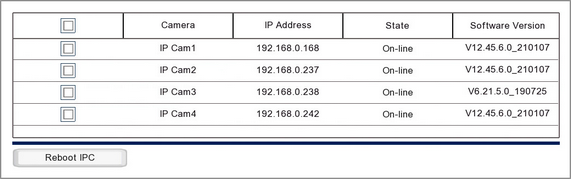
IP Camera Details
The key information for each camera is shown followed:
Camera - Shows the IP channel number the camera is assigned to.
IP Address - Shows the IP address of the IP camera.
State - Indicates the camera's current state, On-line, Off-line etc
Software Version - Displays the camera's current software version.
Rebooting IP Cameras
To reboot an IP camera follow these simple steps:
1.Tick the check boxes for the IP cameras you want to reboot.
2.Click the Reboot IPC button.
3.Enter the recorder's admin user password for authorisation.
The State field will change to "......" while in progress and then "Success" when complete. The camera may then drop Off-line for a few seconds just while it reboots before coming back On-line.