In the Schedule sub-menu you can create an arming schedule for each camera to specify when the Smart features are active.
The schedule displays the time of day in half hour segments along the top and the day of the week down the side.
Active times are shown in blue and inactive times are shown in white. By default the entire schedule will be coloured in blue indicating that sound detection is active 24 hours a day, 7 days a week.
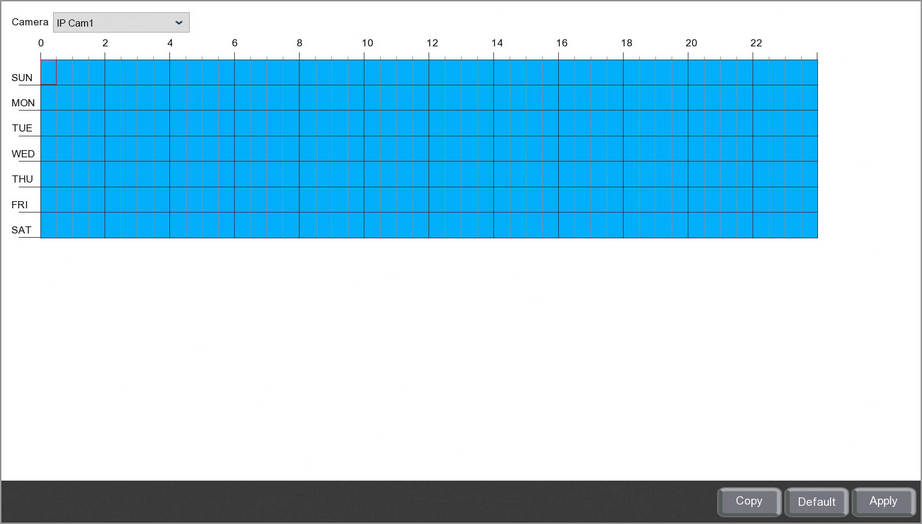
Choosing A Camera
You can choose which camera you want to configure a schedule for from the Camera drop down list.
Editing A Schedule
To select or de-select a half hour segment simply click it with the mouse.
Alternatively you can change the state of multiple segments over multiple days by clicking and dragging over them.
Restoring Default Settings
You can restore a schedule to its default state by clicking the Default button.
Copying A Schedule From 1 Camera To Another
To save time you can copy schedules from one camera to another as explained in the Parameter Copy section.
Saving Changes
When you are happy with the current settings click the Save button.