We've made it super easy to add Zip IP cameras to your Zip recorder. With a few clicks you can automatically assign IP addresses to your cameras and add them to the available channels.
Once your cameras have been connected to your recorder and your recorder has been networked go to the IP Channels sub-menu.
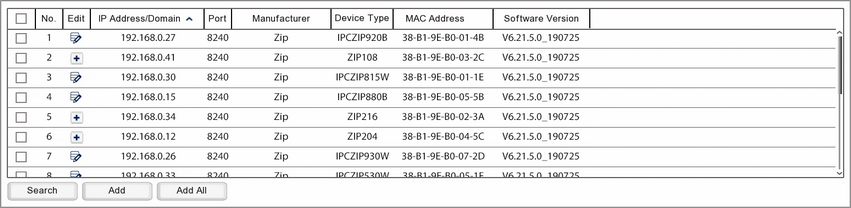
Automatically Assigning IP Addresses
After a few seconds the list at the top of the page will be populated with IP cameras discovered on the same network as the recorder.
When the list has been populated click the Auto Assign IP to Camera(s) button at the bottom of the screen.
![]()
This will display the Auto Assign IP to Camera(s) window.
Username & Password
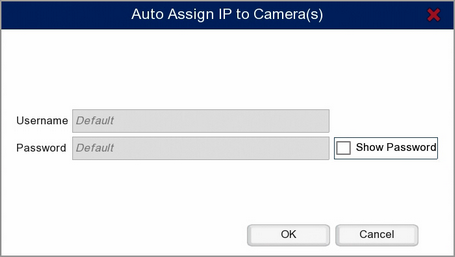
In this window you enter the Usename and Password of the camera(s) you want to add to your recorder. When you click OK the recorder will assign an IP address to all cameras which use those credentials and add those cameras to the recorder.
Zip IP cameras all have the default Username: admin and Password: 777777.