When you run the recorder for the first time you are required to set your password immediately in order to protect your privacy.
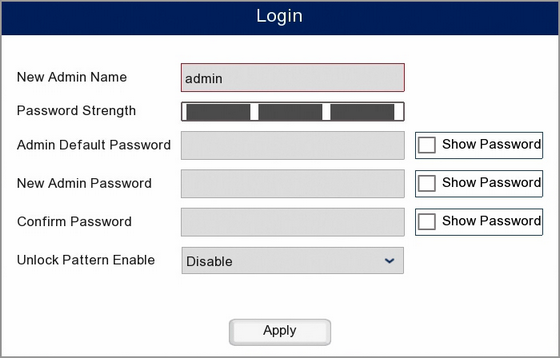
Changing The Admin Username
You can change the admin username if you wish to something more personal in the New Admin Name field. This will also boost security as the username is no longer the obvious default username of admin.
Setting A Password
As all recorders ship with the same default admin password you will be asked to create a new password for added security. Before you create your new password you will be asked to enter the Admin Default Password which is 555555.
To set a new password enter the desired password into the New Admin Password field. You will then need to re-enter the new password into the Confirm Password field. This New Admin Password field and the Confirm Password field will be checked against each other to ensure that they match and you haven't accidentally entered the new password incorrectly.
The Password Strength bar gives you an indication as to how secure your password is. A low strength password may be easy for somebody to guess where as a high strength password would keep you more secure. Ideally you would aim for as strong of a password as possible by using at least 8 characters and a combination of letters and number.
Note: Do not use something obvious like 12345 if the recorder is on a network as this is too weak and easily accessed by malware.
Password Recovery
We strongly recommend networking you recorder which can be done during Smart Setup or in the Network menu. Once your recorder has been networked you can point the recorder to an email address as shown in the Network Menu - Email section. When emails have been setup, if you ever forget you password in the future, you can simply click the Forgot Password button to email a new super password.
Unlock Pattern
You can also set an Unlock Pattern similar to the ones used on mobile phones. When a pattern has been set you can use this to unlock the recorder rather than the password. To setup an Unlock Pattern choose Enable from the drop down list then click the pencil icon next to Draw.
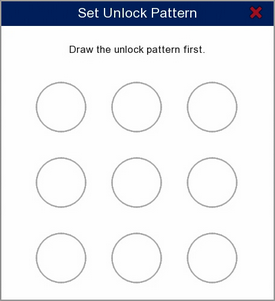
To set a new unlock pattern follow the steps below:
1.Left click and hold on the circle where you want your pattern to start.
2.Keeping the left mouse button pressed, draw your desired pattern through the other circles. Be aware, you can only select each circle once.
3.When finished release the left mouse button.
4.You will be asked to draw the same pattern again to confirm it. The window will close when successful.
To unlock the recorder using an unlock pattern simply re-draw the pattern in the same way.
If you ever forget your unlock pattern you can unlock the recorder using the admin password by clicking the Password button.
Once you have filled in all the required fields click Apply so save and exit.