Whenever you go to save a file or multiple files to a USB backup device you will see a variation of the following screen. The Backup/Save screen can be navigated and controlled as explained below.
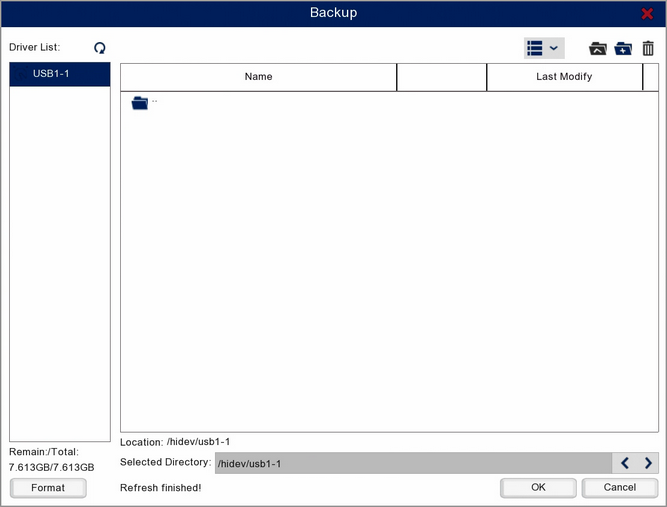
Icon |
Name |
Function |
|---|---|---|
|
Refresh |
Refresh the USB device list to find newly connected devices. |
|
List View |
Display the files on the USB device as a list. |
|
Icon View |
Display the files on the USB device as large icons. |
|
Previous Folder |
Go back up one level to the previous folder. |
|
Create Folder |
Create a new folder inside current folder. |
|
Delete |
Delete selected file or folder. |
|
Format |
Erase all data on the USB backup device. |
|
OK |
Click to save the file to folder you're currently inside on the USB device. |
|
Cancel |
Click to exit the Backup Device screen without saving the file to the USB device. |
Drive List
The left hand panel shows the USB backup devices currently connected to the recorder. If you have a USB device plugged in to the recorder and it doesn't appear in the device list you can press the Refresh icon to reload the list of connected USB devices.
Available Storage Space
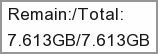
In the bottom left corner of the Backup Device window you can see the Remaining and Total storage space available.
The Remain value shows how much storage space is left on the USB device for backing up files and will change as you save or delete files.
The Total value shows the total usable storage space available on the USB device.