It's important to set the time and date correctly for multiple reasons. As the time and date is overlayed onto recorded footage, having the wrong time and date set would mean you couldn't accurately say when an event took place. Schedules wouldn't trigger at the required time which could lead to events not being recorded. It could also lead to support issues as some support is date sensitive.
Date/Time
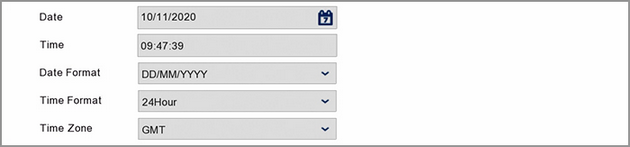
If your recorder has an internet connection via a network/router you can set the time and date automatically as described in the NTP section below. Alternatively you can set the time and date manually as described here.
Date: To set the date just click on the calender icon to open the calender view. You can then choose the year and month then click on a date to select it.
Time: Click on the time to adjust it. The virtual keyboard will be displayed allowing you to set the time.
Date Format: You have 3 options to choose from when selecting the date format:
•MM/DD/YYYY
•YYYY-MM-DD
•DD/MM/YY
(DD = Day / MM = Month / YYYY = Year)
Time Format: You can set the time format to a 24 hour clock or a 12 hour clock.
Time Zone: You can also change the time zone if you are using the recorder outside of the UK. As standard the recorder will be set to GMT.
NTP (Network Time Protocol)

If your recorder can connect to the internet via a network or router, NTP will set the time and date automatically for you. By default NTP is enabled so if your recorder is already networked you will notice the time and date is already correct.
You can disable NTP or change the server if you wish.
DST (Daylight Saving Time)
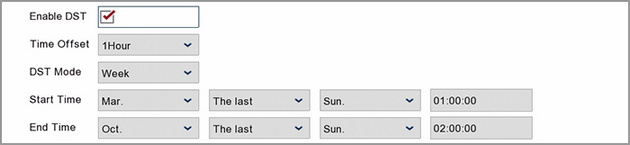
DST is enabled by default for use in the UK. You can disable DST or adjust the configuration here. If you need to re-configure DST at a later date you can do that in the menu.
Time Offset: Here you can set by much the time changes at the start and end of DST.
DST Mode: You can set DST mode to start and end by Week or by Date. Week is selected by default as it allows you to set a none specific date such as the last Sunday of March. Selecting Date allows you to specify a specific date.
Start Time: This is the time and date at which the clocks go forward.
End Time: This is the time and date at which the clocks go back.