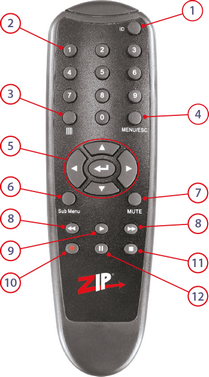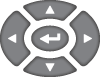|
No. |
Button |
Name |
Function / Description |
|---|---|---|---|---|
|
1 |
|
ID |
Control a specific recorder. Press ‘ID’ then ‘Device ID’ e.g.1 then ‘Enter’ (Only used when multiple recorders are present) |
2 |
|
Numeric Buttons |
Display selected channel full screen / Numeric input in a text field |
|
3 |
|
Display Mode |
Cycle to next display mode with each press. |
|
4 |
|
Menu / Escape |
Display Main Menu / Exit current menu, screen or selection |
|
5 |
|
Navigation / Enter |
Directional keys for navigating through the recorder’s menu system |
|
6 |
|
sub-menu |
Display Live View menu / Display Quick Setting toolbar |
|
7 |
|
Mute |
Mute / un-mute audio during live view and playback |
|
8 |
|
Rewind / Fast Forward |
Fast Forward / Rewind during playback |
|
9 |
|
Play |
Display playback screen / Resume video when paused |
|
10 |
|
Record |
Start recording of selected channel |
|
11 |
|
Stop |
Stop video playback / Stop recording on selected channel |
|
12 |
|
Pause |
Pause video during playback |
Controlling Multiple Recorders
If you are going to be controlling multiple recorders using the IR remote control you will need to set a different Device ID for each recorder so that you can choose the recorder you wish to control. If all recorders are set to the default ID of 1, when you press a button on the IR remote it will control every recorder within range at the same time.
To set the ID of the recorder go to the System - General screen from the main menu and edit the Device ID.
With unique IDs the IR remote can control a single recorder using the ID button. You must be in range of the recorder you want to control when you select the ID and any recorders with a different ID will ignore the IR commands.
To choose which recorder you want to control press the ID button followed by the Device ID of the recorder (this can be a single digit e.g. 1) then press the Enter button. E.g. ID > 1 > Enter will control the recorder with Device ID of 1 and lock all others.
Note: Recorders with the Device ID set to 0 will never ignore IR commands even when you select a specific Device ID.