The CC (Cross Counting) feature can be thought of as a more advanced version of Line Crossing Detection (LCD). As well as triggering an alarm when a object crosses over a line, Cross Counting will keep a record of how many times the line has been crossed.
For example this could be used to check how many customers have entered a shop over a specific period or how many cars use a car park on a daily basis.
Once you have Cross Counting configured you can inspect the results in the Intelligent Analysis sub-menu.
Note: You can not enable Cross Counting when PID, LCD or SOD are enabled and vice versa.
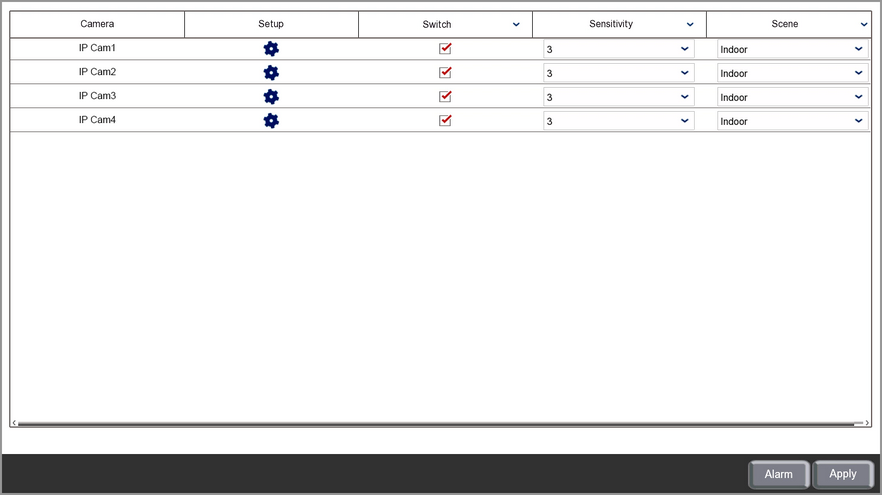
Camera
Lists all compatible AI cameras on the recorder.
Cross Counting Configuration
You can create 1 cross counting line per camera as shown in the CC Setup section by clicking the Cog icon. You will need to define the line so that the recorder knows where to monitor.
Please note that CC will only be enabled whenever smart detection features are active as specified in the Smart Schedule.
Enabling CC
To enable or disable CC for each camera just tick or untick the Switch check box.
Sensitivity
By setting the Sensitivity you can avoid false triggers or capture slight movements.
1 is the lowest sensitivity level and will only trigger when there is a large amount of movement where something clearly crosses over the line. Setting a low sensitivity level can prevent false triggers for something like a tree or bush moving in the wind.
4 is the highest sensitivity level and will trigger with the slightest movement over the line. High sensitivity levels are more suited to internal cameras away from environmental conditions.
Scene
You should set the Scene to match where the camera has been installed. Setting the Scene correctly allows the recorder to make allowances for typical light levels and produce more accurate results. You can choose between Indoor or Outdoor from the Scene drop down list to best suit the camera's installation.
Alarm Handling
Clicking the Alarm button will open the Alarm Handling screen where you can set what actions the recorder will take when a line is crossed. For more information on setting up alarm handling see the Alarm Menu - Smart section.
Saving Changes
When you are happy with the current settings click the Apply button to save your changes. If you exit the window without saving any changes will be lost.