POE154 - Quick Start Guide
|
User Information •The POE154 must be installed in a clean, dry environment where it will not be exposed to high temperatures, moisture or excessive dust. •Do not touch the POE154 or any of its connections with wet hands. •There are no user serviceable parts in the POE154 and opening or attempting to repair the product will void the warranty. •Do not install or use the device if the CAT5e/CAT6 Ethernet Cables connected are damaged.
|
Use this on the end of a PoE circuit to create 4 more full 1Gig ports each with PoE. This means you don't need a local PSU for the switch.
The extender an also be powered by 12V and act as a normal 1Gbps 4 way switch non-PoE.
How It Works
The POE154 is easy to install into an IP CCTV system as shown below. It can be installed at the end of a 100 meters network cable to extend the network and PoE supply by 100 meters at full speed.
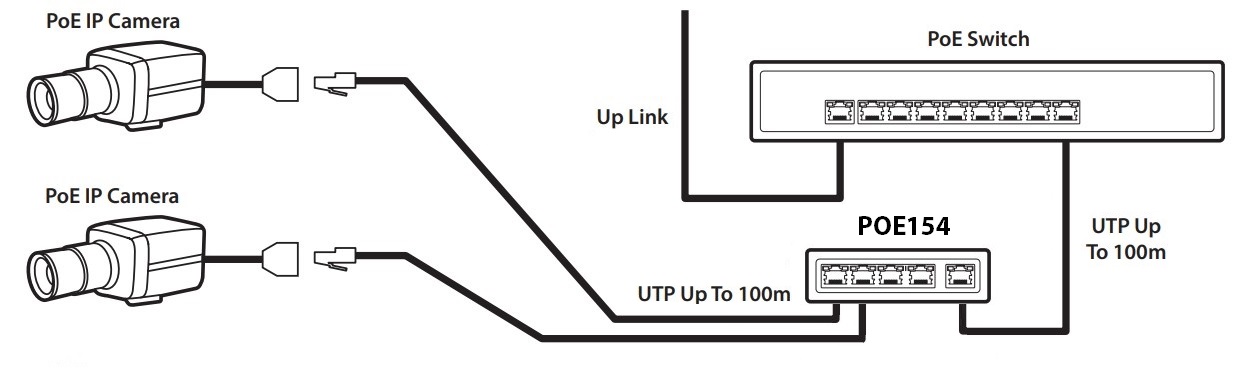
Connections
Connect the PD INPUT on the POE154 to a network switch using a CAT5e/CAT6 Ethernet Cable terminated into an RJ45 plug.
Connect a CAT5e/CAT6 Ethernet Cable into ports 1 - 4 and connect the load device or devices, such as an IP camera. Ports 1-4 support single-port PoE power up to 30W.
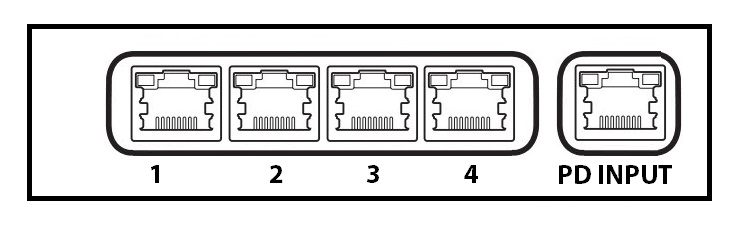
LED Status Indicators
Input / Output |
LED |
Condition |
Status |
PD INPUT |
Network Link |
|
The port is connected |
|
No connection to the port |
||
|
The port is transmitting or receiving data |
||
POE |
|
The port is linked and receiving power |
|
|
The port is not receiving power |
||
Ports 1 - 4 |
Network Link |
|
The port is connected |
|
No connection to the port |
||
|
The port is transmitting or receiving data |
||
POE |
|
The port is linked and providing power to a device |
|
|
The port is not providing power to a device |
Troubleshooting
Problem |
Possible Cause |
Solution |
No Power light on Switch |
No power to the device |
Check power to device from external source. Check that the power lead (IEC lead) is plugged in to the PSU and the PSU is plugged into the switch. |
Loose connection |
Check that the power lead (IEC lead) is plugged in to the PSU and the PSU is plugged into the switch. |
|
Network light not flashing |
Poor quality cable or termination |
Check the Ethernet cabling to your device is of good quality and is terminated correctly. |
No PoE on connected device |
Poor quality cable or termination |
Check the Ethernet cabling to your device is of good quality and is terminated correctly |
Total power consumption exceeded |
Check the load devices are not above the total power consumption of the switch. |
|
Cable length |
Check the distance of Ethernet cable to your device. Ethernet cables have a 100m maximum length. |
|
Slow flashing LEDs, No Network or PoE on load devices |
Faulty cable or device |
Turn the power off to the switch & unplug the load devices (Check Ethernet cabling to load devices). Leave the switch turned off for 10 seconds and then power the switch back up, plug each device back into switch individually to help troubleshoot the suspect cable. |
Specification
Output Connection |
4 x RJ45 |
Input Connection |
1 x RJ45 |
Max Cable Output |
100m |
Max Input |
60W (IEEE 802 3BT) |
Power |
30W per port (60W Whole device maximum) |
Bandwidth |
10/100Mbps/Full Gigabit |
Use |
Internal Use Only |
Power |
PoE / 12V DC |
Dimensions |
H) 28 x (W) 120 x (D) 86mm |
