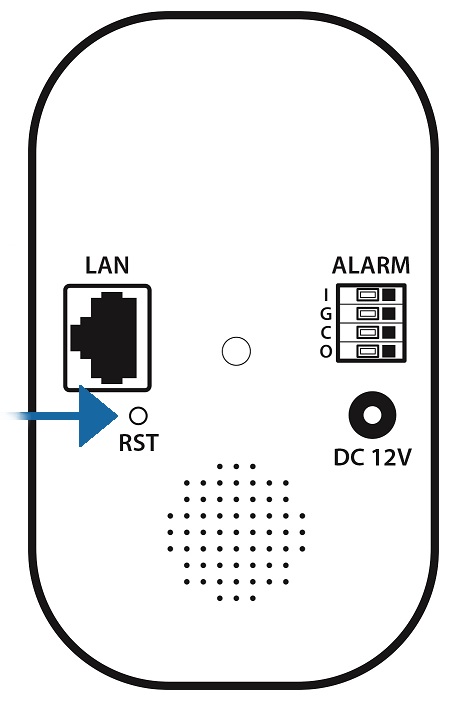1. When you go to www.zipnvr.com/firmware.html, you will see a Download button. This button triggers the download as a zip file, you should download it to a Windows PC

2. Right-click the file, then click Extract All

3. Select Extract
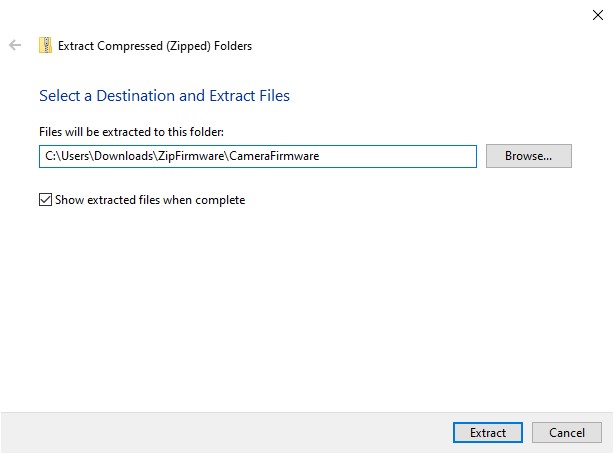
4. Plug the camera into 12V DC Power and plug the RJ45 with a network cable into a router/ switch
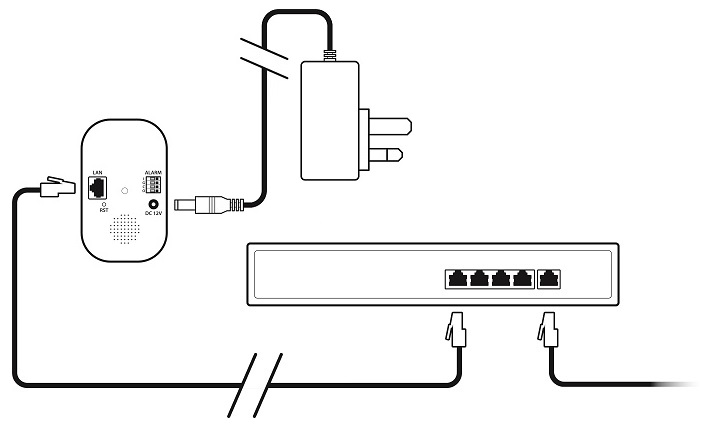
5. Using ZipFinder Search and then tick the Camera
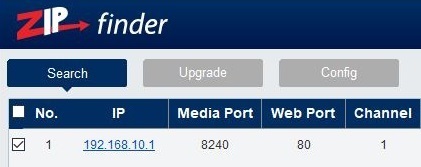
6. Select Net Mode : DCHP Then click Modify
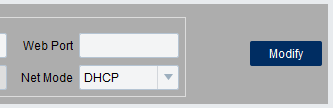
7. Wait 20 seconds, then Search again for updated IP
8. Select Upgrade (at the top) and tick the camera
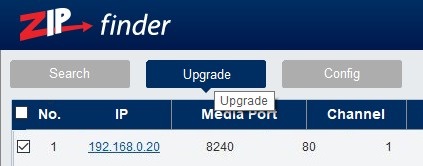
9. Select Open then find the EXTRACTED (unzipped) V1 firmware.
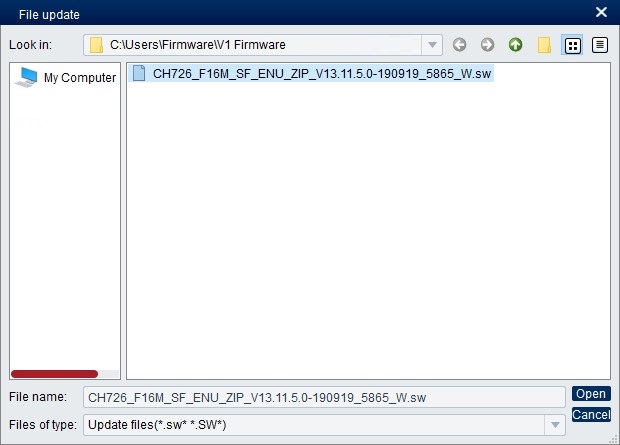
10. Select Upgrade. DO NOT TURN THE CAMERA OFF, THE UPGRADE CAN TAKE UP TO 5 MINUTES

11. Default the camera by holding the Reset Button for 10 Seconds.