Steps:
1. Go to Configuration>Temperature Screening >Face Capture >Overlay and Capture.
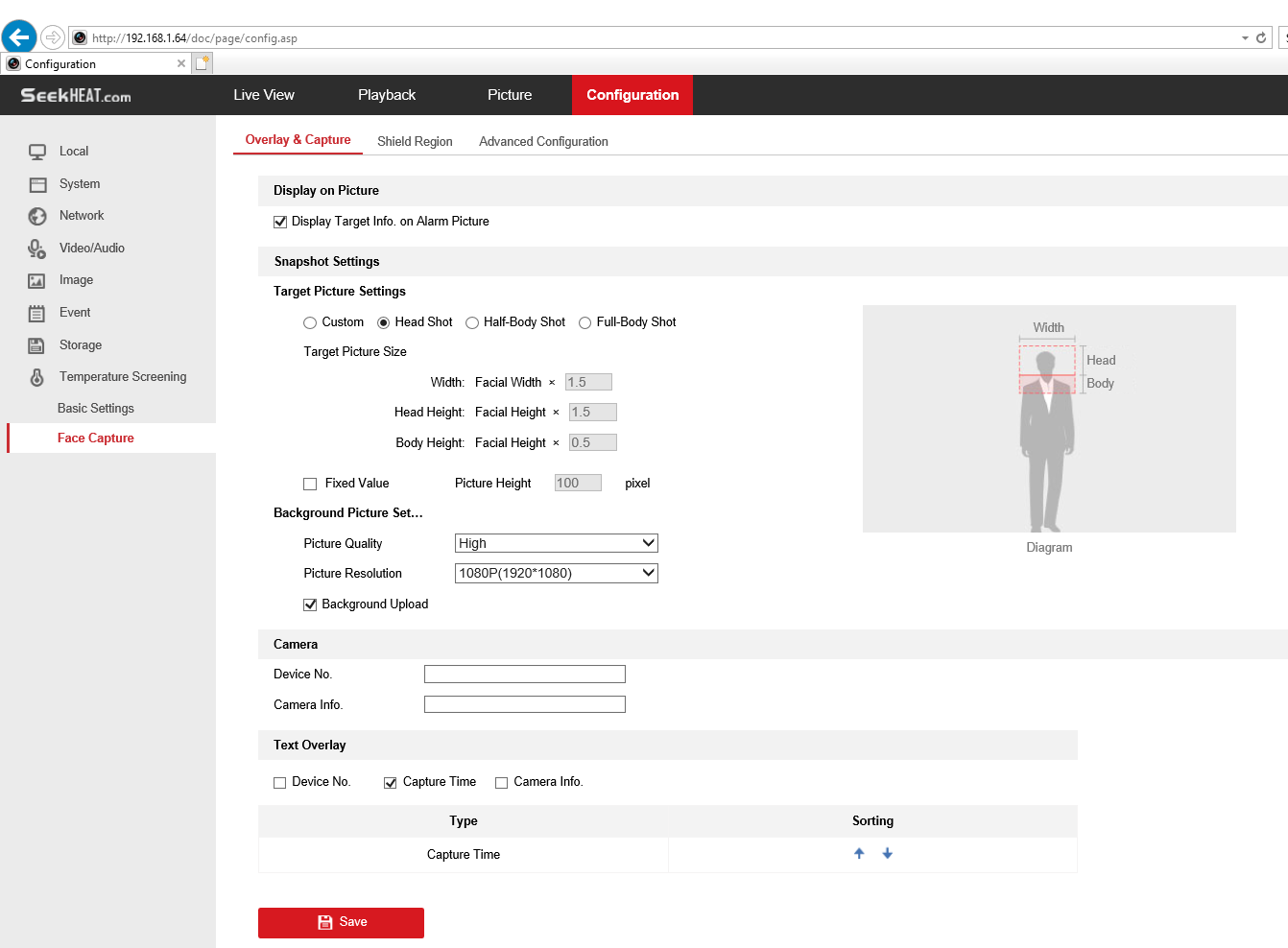
2. Check Display Target info. on Alarm Picture to show a frame on the target on the uploaded alarm picture.
3. Set the target picture size. Four types are available: Custom, Head Shot, Half-Body Shot and Full-Body Shot. If you select Custom, you can customized the width, head height and body height as required.
4. Check Fixed Value to set the picture height.
5. Check the Background Upload to upload the background image.
6. Select the Picture Quality and Resolution from the drop-down list.
7. Click Save.