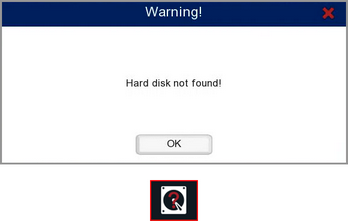When the recorder can not write to a disk a hard driver error icon will appear during live view if the Disk Error exception is enabled in the Exceptions menu.
The icon and message will differ depending on the error as explained below. For more information on the recorder's hard drives see the the Storage Menu section.
Hard Drive Error
A hard drive error usually occurs when a hard drive fails so the recorder can see the drive but can no longer write to it. When this happens the following window will be displayed showing which drive has failed.
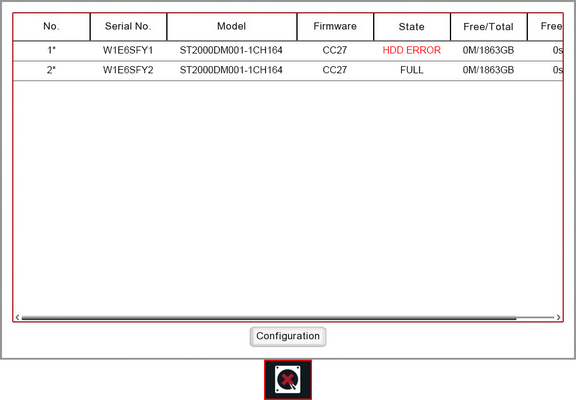
Clicking the Configuration button will take you to the Storage Menu section.
Unformatted Hard Drive
All hard drives must be formatted before they can be used by the recorder. When the recorder detects an unformatted hard drive the following warning will be displayed.
By default only the unformatted hard drive icon will be displayed. Clicking the icon will open the information window where you can see which drive needs formatting.
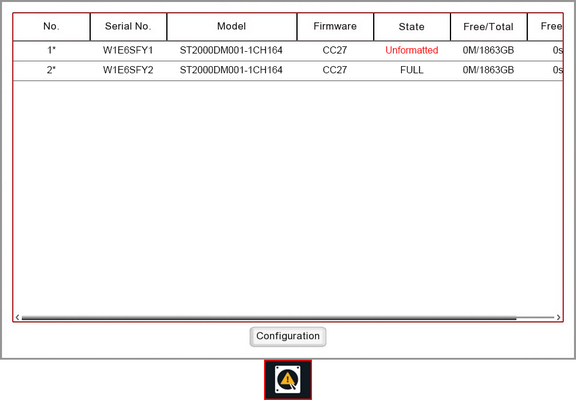
Clicking the Configuration button will take you to the Storage Menu section where you can format the drive.
No Hard Drive Detected
If the recorder can not find any hard drives the following message will be displayed. Once you click the OK button the window will close but the icon will remain on screen.
If you don't intend on recording footage you could disable the Disk Error event type in the Exceptions Menu so that the error message is not displayed.