You can add cameras from other Zip DVRs and NVRs as IP cameras as long as both recorders are on the same network. You can add single cameras as explained here or you add multiple cameras at the same time.
Choosing A Camera From Another Zip Recorder
Recorders will show in the found IP device list similar to how your IP cameras appear. The main difference you will see is that recorders have a Plus icon in the Edit field rather than an Edit icon.
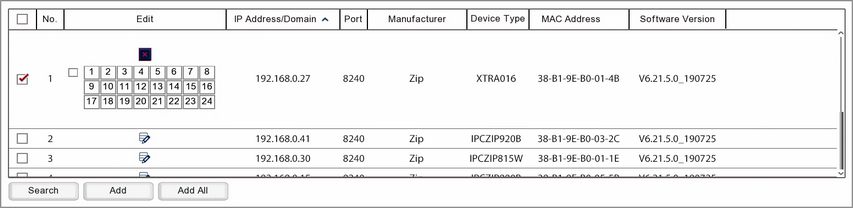
Tick the check box in the first column to select your recorder then click the Plus icon to expand the recorder and display the available channels. Select your camera and click the Add button to display the Add IP Camera window. Alternatively you can click the Add button and then select your recorder and camera once inside the Add IP Camera window.
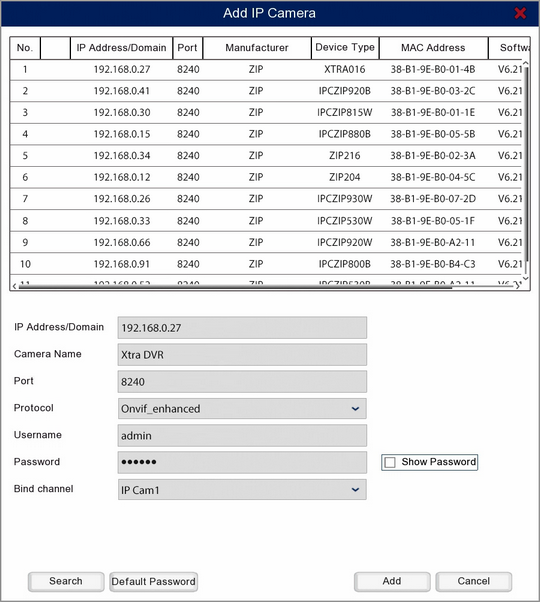
Target Recorder Settings
In the bottom half of the window you will see editable settings. It is important to note that this will not the change any settings on the recorder you are attempting to connect to, these are just the credentials used to connect to the recorder and camera. Therefore these settings have to match those of the target recorder otherwise you will not be able to connect to the camera. To make things easier, when you select select a recorder some fields are automatically populated for you.
IP Address/Domain
This is the IP address the recorder will try connect to so this needs to be the IP address of the target recorder.
Camera Name
You can enter a name up to 8 characters long for your camera. This will be overlayed onto the camera's image during live view and on recorded footage.
Port
This needs to be the port in the router that the target recorder is assigned to. This will be filled in automatically however you may need to check the settings on the target recorder to see what this is set to.
Protocol
The protocol should be detected and set automatically and in most cases you can leave this as it is. For more information on configuring protocols see the Protocol Manage section.
Username & Password
These need to be the logon credentials for the admin account of the target recorder.
Bind Channel
The Bind Channel drop-down list allows you to choose which channel the camera is assigned to on the recorder.
Once you are happy with the settings click Add to add the camera to the recorder. To exit without adding the camera to the recorder click Cancel.