You can add multiple cameras at the same time from another Zip DVR or NVR as long as both recorders are on the same network. These cameras are added as IP cameras and can be viewed and recorded just like any other camera.
Choosing Cameras From Another Zip Recorder
Recorders will show in the found IP device list similar to how your IP cameras appear. The main difference you will see is that recorders have a Plus icon in the Edit field rather than an Edit icon.
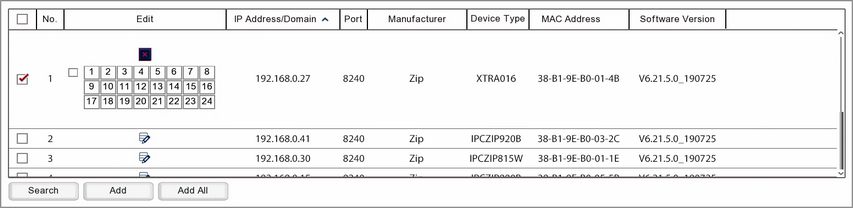
To add cameras simply tick the check box in the first column to select your recorder then click the Plus icon to expand the recorder and display the available channels. Select the channels you want to add and click the Add button to display the Add IP Camera window. You can select all cameras by ticking the small check box to the left camera 1. If you are only adding 1 camera see the Adding Cameras From A Zip Recorder section.
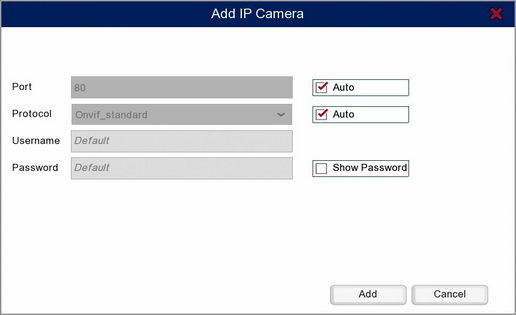
Target Recorder Settings
In the Add IP Camera window you will see a few editable settings, these are the credentials used to connect to the target recorder and camera. These settings have to match those of the target recorder otherwise you will not be able to connect to the cameras.
Port
This needs to be the port in the router that the target recorder is assigned to. This will be filled in automatically however you may need to check the settings on the target recorder to see what this should be.
Protocol
The protocol should be detected and set automatically and in most cases you can leave this as it is. For more information on configuring protocols see the Protocol Manage section.
Username & Password
These need to be the logon credentials for the admin account of the target recorder.
Once you are happy with the settings click Add to add the cameras to the recorder. To exit without adding the cameras to the recorder click Cancel.
Note: If you are trying to add more cameras than there are channels available you will get a message saying "No available channels to add more cameras". When you see this message all available channels will have a camera added to them but the leftover cameras will not be added to the recorder.