One great feature of the Zip recorders is the ability to add cameras from an Alien DVR as IP cameras. The Alien DVR just needs to be on the same network as your Zip recorder. Before you add your cameras you will need to setup custom protocols as explained in the Protocol Manage section. Once you have setup your custom protocols just follow the steps below.
Adding Cameras From An Alien DVR
To add a camera from an Alien DVR go to the IP Channels sub-menu. After a few seconds the devices list will be populated, select the Alien DVR from the list and click the Add button to display the Add IP Camera window. Alternatively you can click the Add button and then select the Alien DVR once inside the Add IP Camera window.
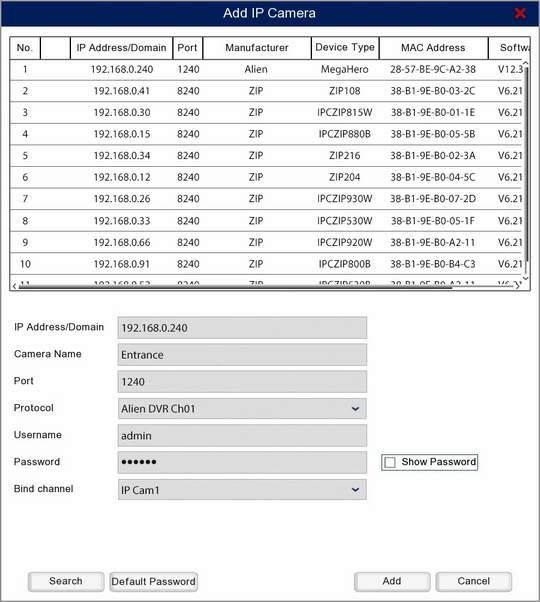
In the bottom half of the window you will see editable IP settings. It is important to note that this will not the change any settings on the Alien DVR you are attempting to connect to, these are just the credentials used to connect to the DVR and camera. Therefore these settings have to match those of the target recorder otherwise you will not be able to connect to the camera.
IP Address/Domain
This is the IP address the recorder will try connect to so this needs to be the IP address of the target Alien DVR.
Camera Name
You can enter a name up to 8 characters long for your camera. This will be overlayed onto the camera's image during live view and on recorded footage.
Port
This is the port in the router where the recorder will look for the Alien DVR. This need to be the RTSP port of the Alien DVR which is 1240 by default.
Protocol
The protocol needs changing to the one you created in the Protocol Manage section for the camera you are connecting to.
Username & Password
These need to be the logon credentials for the admin account of the Alien DVR.
Bind Channel
The Bind Channel drop-down list allows you to choose which channel the camera is assigned to on the recorder.
Once you are happy with the settings click Add to add the camera to the recorder. To exit without adding the camera to the recorder click Cancel.