![]() The Snipping Tool allows you to "snip" out and back-up a small segment from your recorded footage. It's a quick and easy way of backing up the precise footage you need without having to save a large file or having to remember start and end times.
The Snipping Tool allows you to "snip" out and back-up a small segment from your recorded footage. It's a quick and easy way of backing up the precise footage you need without having to save a large file or having to remember start and end times.
Snippings are saved onto a connected USB device. We recommend connecting your USB backup device to the recorder before you start your snipping however you can do this later.
There are 2 ways in which you can decide what footage is snipped and saved as described below:
2 Minute Clip
To backup a short 2 minute clip just click the Snipping Tool button during playback at the point you want the 2 minute clip to start. You will see a pale section appear on the timeline showing the period the 2 minute clip will cover.
You can save a video clip from multiple cameras covering the same 2 minute period by checking the box for each channel on the left of the timeline. In the example below only channel 1 is selected.
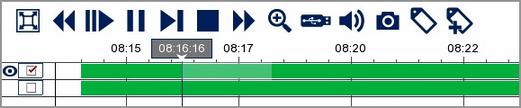
To save the clip click the Backup button. This will display the Backup Type window as explained below.
Custom Length Clip
You can also save a snipping by selecting the exact period of time you want to cover. To do this click the Snipping Tool during playback. You can then click and drag on the timeline from where you want the clipping to start to where you want it to end.
You can save a video clip from multiple cameras covering the same period of time by dragging over multiple channels on the timeline as shown below.
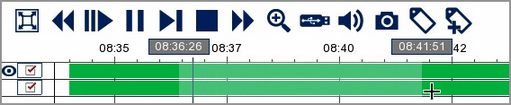
To save the clip click the Backup button. This will display the Backup Type window as explained below.
![]() Saving Video Clips
Saving Video Clips
When you are ready to save the snipping click the Backup button on the toolbar. The following window will be displayed showing the size of the file, which camera's footage is being saved and the start and end time.
You also have 3 options for the file format. Qzip is secure, encrypted file format which can only be played back using Zippy player which can be downloaded from SoftCCTV.com. You can also save the clipping as an AVI or MP4 video file which can be viewed on most media devices.
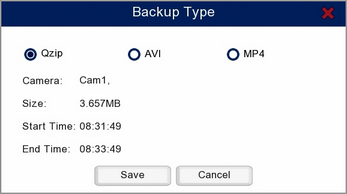
When you have made your selection click Save. A Backup window will display where you can choose and manage you backup device. For more information see the Backup section.