In the PTZ sub-menu you can configure the communication settings for the PTZ and UTC (Up The Co-ax) cameras connected to your recorder.
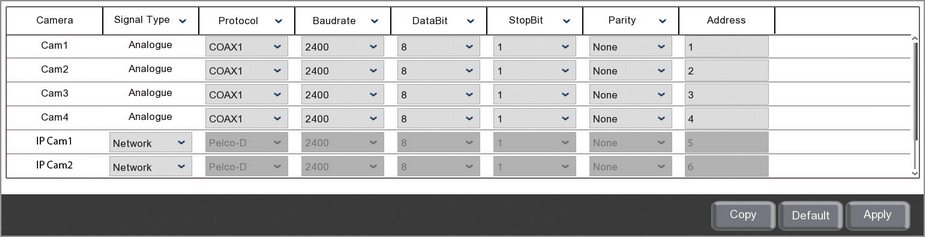
The main screen will display a list of all channels on the recorder and their current communication settings.
Settings available will differ depending on the recorder and camera model.
Camera
Lists all channels on the recorder.
Signal Type
The drop down lists allow you to specify the connection method of IP cameras so the recorder knows whether to send the control signals via the Network or via the RS485 port.
Analogue cameras will always show as "Analogue" as the recorder determines how to send the control signal based on the Protocol.
Protocol
You can choose the protocol for each camera from a drop down list. the protocol is the communication language so this needs to be one the camera supports.
Analogue cameras can be set as COAX1 or COAX2 for control of UTC compatible cameras. For PTZs or other cameras connected via RS485 you can choose Pelco-D or Pelco-P.
For IP cameras this option is disabled when Network is selected as the Signal type. When the Signal Type is set as RS485 you can choose Pelco-D or Pelco-P.
Baudrate
You can select the baudrate from the drop down list with 4 options available, 1200, 2400, 4800 or 9600. Different cameras work on different baudrates so the baudrate set here needs to be one that the camera supports.
You only need to worry about the baudrate when the camera's Protocol is set to Pelco-D or Pelco-P. For all other cameras you can leave these settings as they are.
DataBit
This needs to match the databit set in the camera. By default this will be 8 and should only need changing if it has been changed in the camera. You can change the databit if required from the drop down list.
You only need to worry about the databit when the camera's Protocol is set to Pelco-D or Pelco-P. For all other cameras you can leave these settings as they are.
StopBit
This needs to match the stopbit set in the camera. By default this will be 1 and should only need changing if it has been changed in the camera. You can change the stopbit if required from the drop down list.
You only need to worry about the stopbit when the camera's Protocol is set to Pelco-D or Pelco-P. For all other cameras you can leave these settings as they are.
Parity
This needs to match the parity set in the camera. By default this will be set to None and should only need changing if it has been changed in the camera. You can change the parity if required from the drop down list.
You only need to worry about the parity when the camera's Protocol is set to Pelco-D or Pelco-P. For all other cameras you can leave these settings as they are.
Address
Each camera must have their own unique address so that you can specify which camera to target when sending commands. You can edit a cameras address by clicking in the address field to display the virtual keyboard.
Copy Settings
You can copy settings from one camera to another as explained in Parameter Copy section. Just click the Copy button the display the Parameter Copy window.
Defaulting Settings
To return the PTZ settings back to their default values just click the Default button.
Saving Changes
Once you have configured your cameras click Apply to save your new settings.