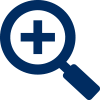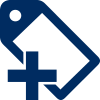The Live View Tool Bar is displayed by clicking the left mouse button when the mouse pointer is over the camera image of the channel you wish to control. The tool bar is displayed in the near the bottom of the screen during single channel view and directly above or below the selected camera's image during multi channel view.

Icon |
Function |
|---|---|
|
Manual Record - Click to start manually recording the channel. Recording can then be viewed in Playback. |
|
Manual Capture - Click to take a snapshot of the cameras image. Captured images can then be viewed in Playback - Capture. |
|
Instant Playback - Plays recordings from the last 5 minutes. |
|
PTZ Controls - Displays the PTZ and UTC controls. For more information see the PTZ Controls section. |
|
Digital Zoom - Click to activate digital zoom. For more information see the Digital Zoom section. |
|
Colour Settings - Opens the colour settings window. For more information see the Colour Settings section. |
|
Add Customised Tag - Click to add a custom tag to the recorded footage. For more information see the Add Customised Tag section. |
|
Handle - Click and drag to move the Tool Bar around the screen. |