When you see an incident happen in real time during Live View, you can click Add Customised Tag to flag the incident in the recorded footage and then quickly find it again at a later stage as shown in the Playback - Tag section. The tag is added to the selected camera's recorded footage pointing back to the time it was created. When you click Add Customised Tag you will see the following window.
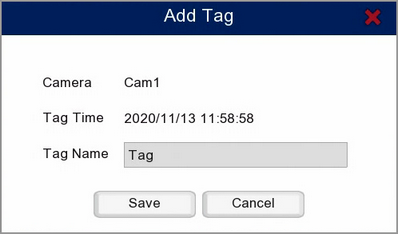
Camera: States which camera's footage the tag will be added to.
Tag Time: States the time and date at which the tag will be created.
Tag Name: This is the name of the incident which will appear in the tag list in the playback screen so call it something useful such as "Theft". Click inside the field to edit the name of the tag. The name can be up to 20 characters long and can include alpha numeric and special characters.
Save: Click save to confirm and store your tag.
Cancel: Click Cancel to exit the Add Tag screen without saving changes.