The Slice Playback screen allows you to view the selected video slice. You can also backup your video slice to a USB device.
When you first enter the Slice Playback screen the video will playback automatically from the selected slice.
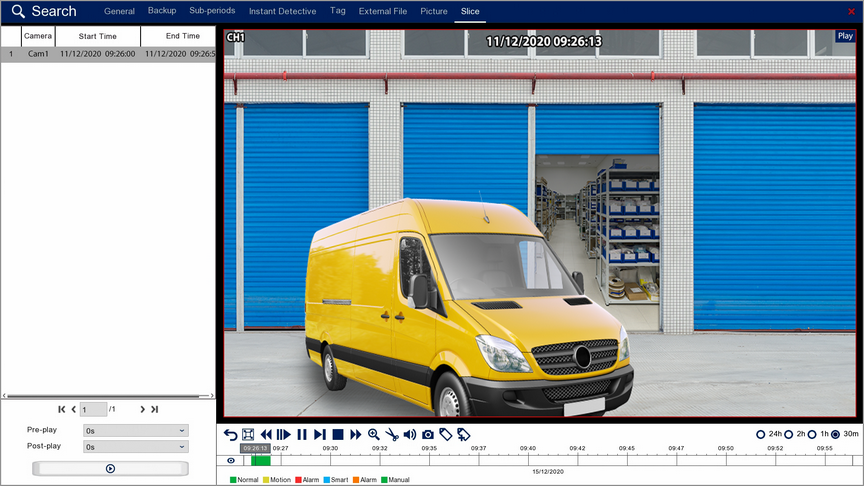
Playback Toolbar
For more information on using the playback controls see the Playback Toolbar Explained section.
Pre And Post Play
The Pre-Play and Post-Play allows you to specify the period of time shown before and after the selected video slice so that you can view an entire incident. If a incident starts before the footage covered by the slice or finishes after the slice ends you can set the Pre-Play and Post-Play accordingly.
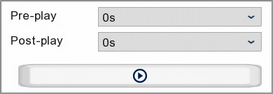
Using the drop-down lists you can set the Pre-Play and Post-Play times from 0 seconds up to 10 minutes.
Once you have set the Pre-Play and post-Play times click the Play button bellow the drop-down lists to start playback with the Pre-play and Post-Play time added to the video slice.
![]()
![]() Saving Video Clips
Saving Video Clips
To backup video slices use the Snipping Tool from the toolbar as explained in the Snipping Tool section.