The Playback screen is your hub for reviewing, interrogating and backing up footage.
The Playback screen can be accessed in 2 ways. The first method is to press the PLAY/PAUSE button on the front panel of the recorder. This will take you to the Playback screen with no search results. By default it will open on today's date but with no cameras selected and no footage playing.
Alternatively you can select Playback from the Live View menu. This will take you to the Playback screen with all live cameras selected. Again by default it will start from today's date and it will automatically start playing the earliest recorded footage.
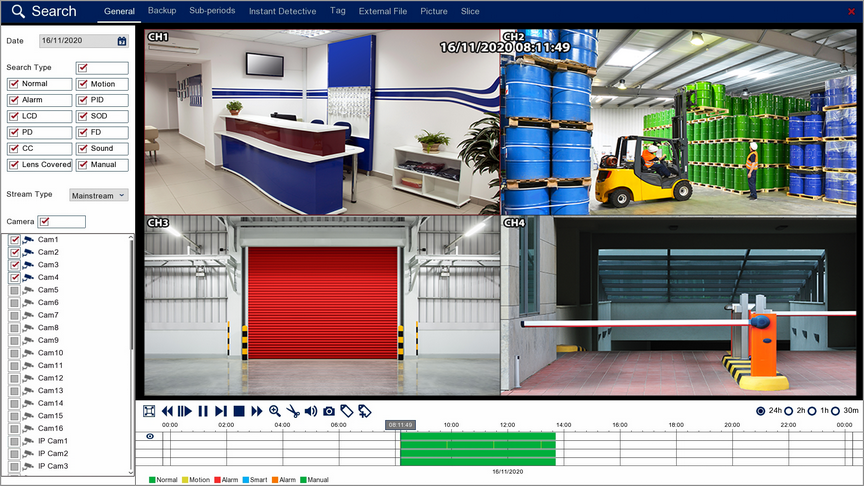
You have these options inside the Playback screen:
•General - for traditional footage playback
•Backup - for backing up recorded footage
•Sub-periods - Plays consecutive time periods from one camera at the same time in a split screen display
•Instant Detective - Lets you retrospectively interrogate footage.
•Tag - Allows you to find footage using custom tags
•External File - Playback footage from a storage device
•Picture - Lets you search for and view captured snapshots.
•Slice - A great tool for finding an event by narrowing down using thumbnail snapshots.