The PPPoE sub-menu (Peer-to-Peer Protocol over Ethernet) allows you to set up a direct connection for the recorder to your internet provider. This direct connection can only be to a single device so in most cases the direct link from the provider to your home or business is connected to a router. Multiple devices can then connect to the router for internet access.
Usually you will not use PPPoE as you will just connect the recorder to your router or a switch so you do not need to make changes here. However, if you have a dedicated line for the recorder you can bypass the router and connect direct to you service provider using the the username and password they have assigned to you.
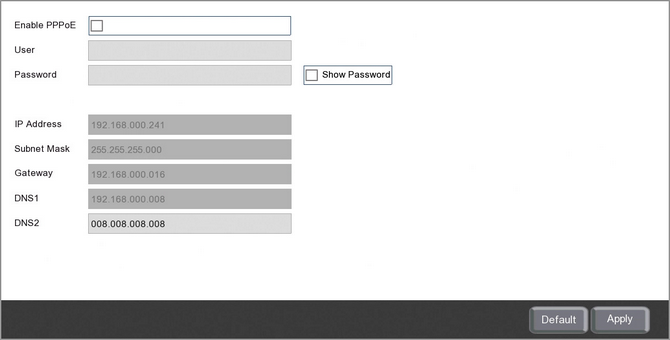
Enabling PPPoE
If you are using a PPPoE connection for the recorder you will need to tick the Enable PPPoE check box.
Username And Password
Once you have enabled PPPoE you can enter the username and password provided by your service provider for the connection.
Network Settings
The recorder's network settings are also displayed so that you can check that everything is as it should be. If you need to make changes to the recorder's network settings this can be done in the Network Menu - General sub-menu.
Defaulting Settings
To restore settings back to the factory default you can click the Default button.
Saving Changes
When you are happy with the current settings click the Apply button. If you exit the window without saving any changes will be lost.