The Tag playback screen will appear when you choose to play tagged footage in the Tag screen. Playback will start automatically for the selected tag and all tags matching the original search parameters will be displayed in the left panel.
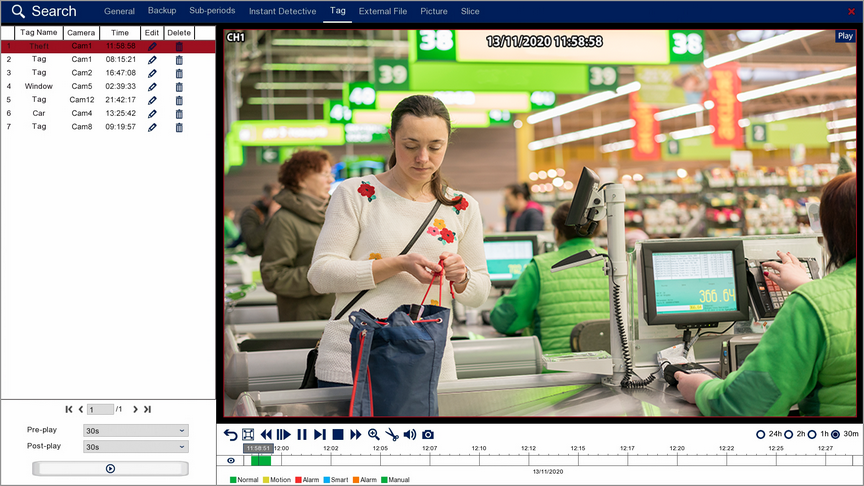
Playback Toolbar
For more information on using the playback controls see the Playback Toolbar Explained section.
![]() Tagged Footage Playback
Tagged Footage Playback
To playback a video tag you first select the tag you want from the list in the left hand panel.
Underneath the tag list you can set the Pre-play and Post-play times from the drop-down lists. The Pre-play determines the amount of time played before the tag and the Post-play determines the amount of time played after the tag. Both the Pre-play and Post-play can be set from as little as 5 seconds up to a maximum of 10 minutes. By default they will both be set to 30 seconds.
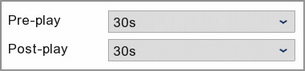
Once you have chosen your tag and set the Pre-play and Post-play time click the play button to view the footage.
![]()
![]() Edit Tag
Edit Tag
You can rename a tag name by clicking the Edit button to open the Modify Tag window.
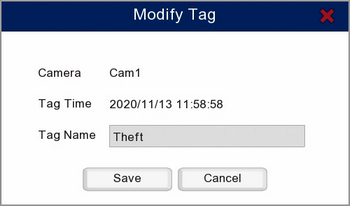
Once you have renamed the tag click Save.
![]() Delete Tag
Delete Tag
To delete a tag simply click the Delete icon on tag's record in the search result list..
![]() Saving Video Clips
Saving Video Clips
To backup tagged footage use the Snipping Tool from the toolbar as explained in the Snipping Tool section.