The SOD (Stationary Object Detection) feature allows you to draw a box on the camera's image and then trigger an event if anything changes inside it. This can be if an object enters the box and remains within it or if an object which was originally inside the box is removed.
This clever feature might be used to detect loiterers for example or monitor valuable equipment.
Note: You can not enable Cross Counting when PID, LCD or SOD are enabled and vice versa.
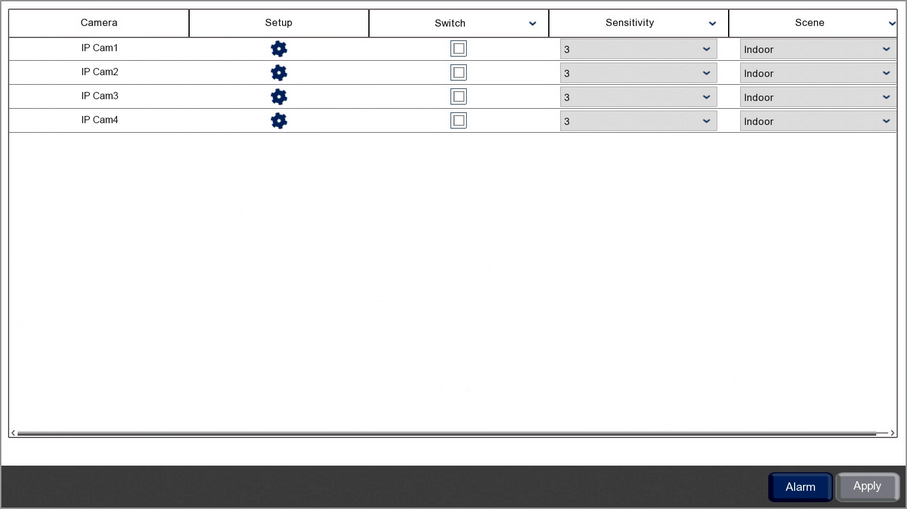
Camera
Lists all compatible AI cameras on the recorder.
Stationary Object Configuration
You can create up to 4 stationary object areas per camera as shown in the SOD Setup section by clicking the Cog icon. You will need to define at least one area so that the recorder knows where to monitor.
Please note that SOD will only be enabled whenever smart detection features are active as specified in the Smart Schedule.
Enabling SOB
To enable or disable SOB for each camera just tick or untick the Switch check box.
Sensitivity
By setting the Sensitivity you can avoid false triggers or capture slight movements.
1 is the lowest sensitivity level and will only trigger when there is a large, clearly noticeable object is introduced or removed from the SOD area. Setting a low sensitivity level can prevent false triggers for something like a tree or bush moving in the wind.
4 is the highest sensitivity level and will trigger when small objects are introduced or removed from the SOD area. High sensitivity levels are more suited to internal cameras away from environmental conditions.
Scene
You should set the Scene to match where the camera has been installed. Setting the Scene correctly allows the recorder to make allowances for typical light levels and produce more accurate results. You can choose between Indoor or Outdoor from the Scene drop down list to best suit the camera's installation.
Alarm Handling
Clicking the Alarm button will open the Alarm Handling screen where you can set what actions the recorder will take when a stationary object alert is triggered. For more information on setting up alarm handling see the Alarm Menu - Smart section.
Saving Changes
When you are happy with the current settings click the Apply button to save your changes. If you exit the window without saving any changes will be lost.