When you first enter the Detection Area screen you will see a red grid covering the entire image by default as shown below. As Instant Detective searches for movement within the gridded area it will search for any movement within the entire screen if left as is.
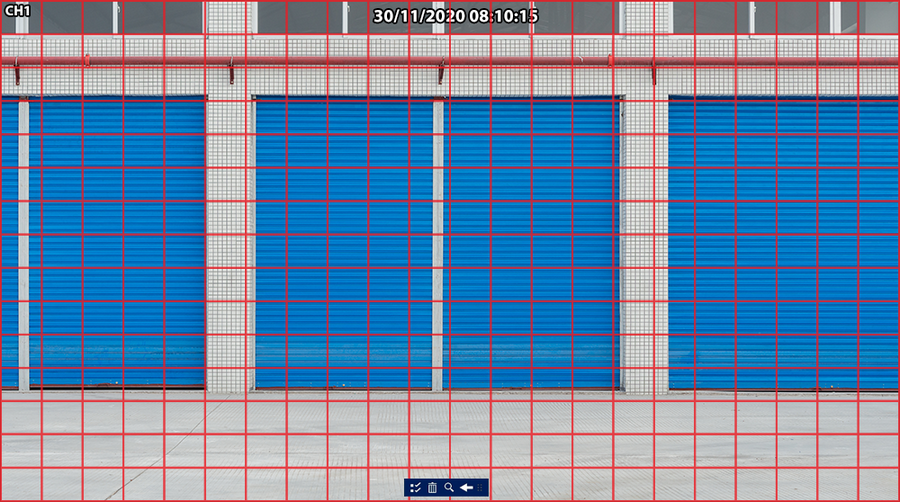
Detection Area Toolbar
There is a small toolbar at the bottom of the screen to help with setting your detection area and searching for results.
Icon |
Name |
Function |
|---|---|---|
|
Select All |
Clicking Select all will select the entire screen drawing a grid over it as shown above. Clicking Search now would search for movement in the entire image. |
|
Clear All |
Click the Clear All button to remove all currently selected areas. |
|
Search |
The Search button will look through the selected days recordings for movement in the gridded area and display the results in the Instant Detective Playback Screen. |
|
Exit |
Clicking exit will return to the Instant Detective playback screen without searching for movement. |
|
Handle |
Click and drag Handle to move the Tool Bar around the screen. |
Setting A Detection Area
The easiest way to set a new detection area is to first remove any current detection areas using the Clear All button. You can click and drag using the left mouse button to select the new detection area.
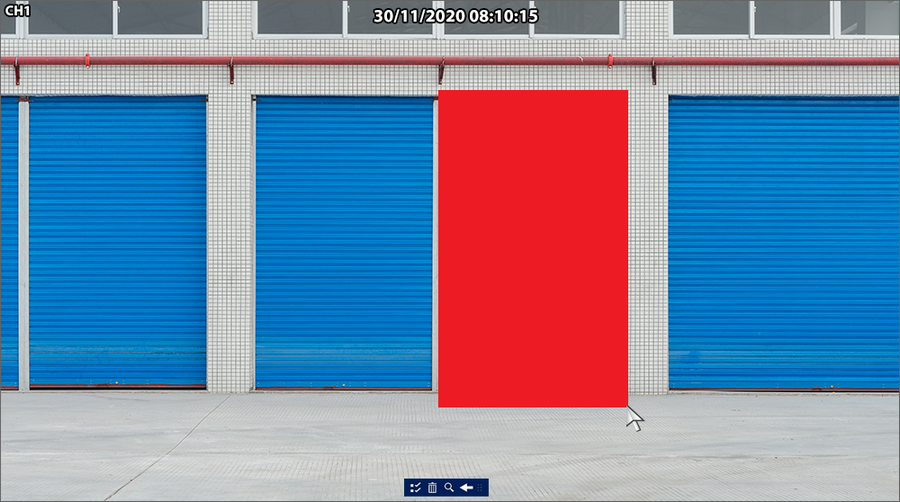
Once you release the left mouse button your selected area will be converted to a detection area grid. You can draw multiple grids around the camera's image in required.
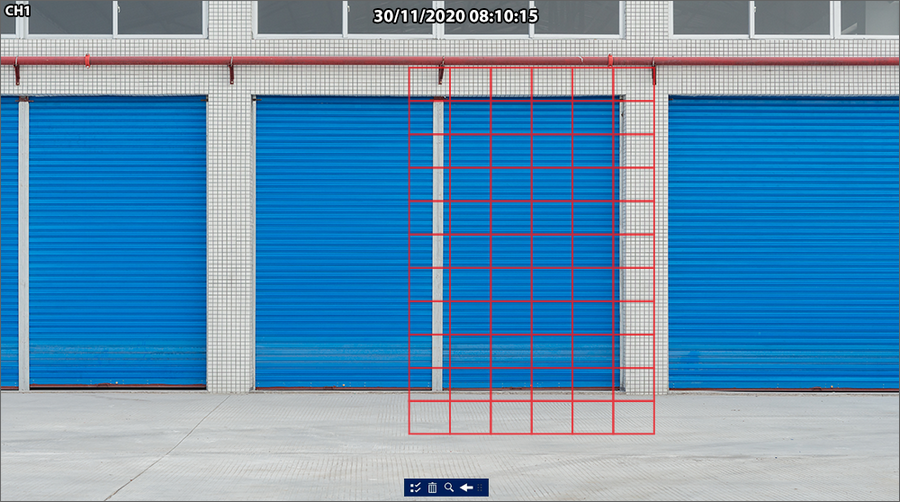
Removing A Detection Area
To remove all detection areas just use the Clear All button. However, you can also remove parts of detection areas by left clicking and dragging over the section of a detection area grid you want to remove.